Книга: Embedded Linux development using Eclipse
8.1.6 Configuring EclipseUML
8.1.6 Configuring EclipseUML
EclipseUML has a number of configuration options. Click Window?Preferences and select the UML entry. The top-level preferences dialog has four tabs. The Appearance tab is show in Figure 8.16. You may very well want to turn off the Show splash screen option. The tool bar can be displayed as text and/or images. The icon images can be either flat or embossed, although I can’t really see any difference.
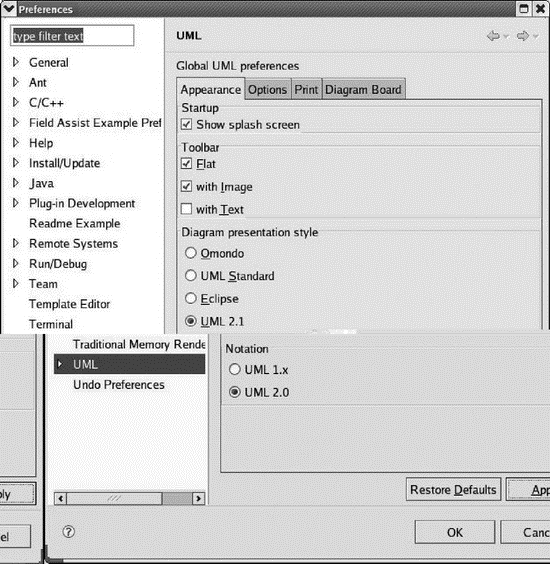
Figure 8.16: EclipseUML preferences.
Diagram presentation style offers some subtle variations in display, mainly involving shading. The differences are more apparent in the use case diagram than in the sequence diagram.
The Options and Print tabs are fairly self-explanatory. The Diagram Board tab offers options related to the grid and ruler, although it’s not obvious that they do anything.
Expand the UML preferences entry then expand Class Diagram. In the Association dialog is a Router option that specifies how lines, or “wires,” are drawn. The default is “Manhattan,” which routes the lines with right angles. The alternative is “Manual,” which runs the lines directly. Most of the other options are concerned with features of Java.
- 8.1.1 Installing Omondo EclipseUML
- 3.5 Configuring Eclipse
- Chapter 5 Installing and Configuring VirtualCenter 2.0
- Choosing, Configuring, and Installing the Boot Loader
- Configuring Wireless Networks
- Configuring X
- Installing and Configuring OpenOffice.org
- Configuring and Managing Print Services
- Creating and Configuring Local Printers
- Manually Configuring Quotas
- Configuring the Loopback Interface Manually
- Configuring DSL Access




