Книга: Fedora™ Unleashed, 2008 edition
Installing and Configuring OpenOffice.org
Installing and Configuring OpenOffice.org
Fedora provides an RPM package for OpenOffice.org. If you do not install the RPM package during your initial Fedora installation, you can install it later, using the Add/Remove Software tool or by using yum install openoffice.org from the command line.
TIP
OpenOffice.org is constantly improving its productivity applications. You can check the OpenOffice.org website (http://www.openoffice.org/) for the latest version. The website provides a link to download the source or a precompiled version of the most current working installation files. A more current version might offer file format support that you need. Should you need a Windows-compatible version, you will also find it at the website.
The installation of OpenOffice.org is done on a systemwide basis, meaning that all users have access to it. However, users have to go into OpenOffice.org to configure it for their individual needs. This initial configuration happens transparently the first time you load any of the OpenOffice.org components, and might mean the application takes a little longer to load as a result. Be patient, and your desired application will appear.
Shown in Figure 6.1 is OpenOffice.org Writer, with a blank document ready for you to compose your masterpiece. OpenOffice.org shares common preferences across all its associated applications, meaning that you only have to define once some of your personal details or paths to save documents.

FIGURE 6.1 OpenOffice.org Writer, awaiting your input.
As is the case with many Linux applications, you might be somewhat overwhelmed by the sheer number of configuration options available to you in OpenOffice.org. Mercifully, a lot of thought has gone into organizing these options, which are available if you click the Tools menu and select Options. It does not matter which program you use to get to this dialog box; it appears the same if summoned from Writer, Impress, or Calc. It acts as a central configuration management tool for all OpenOffice.org applications. You can use it to set global options for all OpenOffice.org applications, or specific options for each individual component. For instance, in Figure 6.2, you can change the user details and information, and this is reflected across all OpenOffice.org applications.
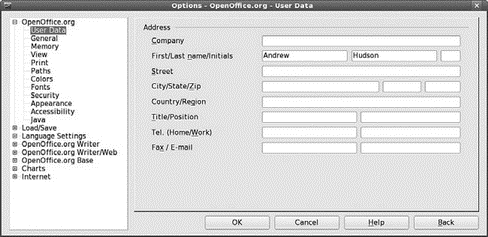
FIGURE 6.2 You can set user details for all OpenOffice.org applications from this dialog.
TIP
Two websites provide additional information on the functionality of OpenOffice.org:
? http://lingucomponent.openoffice.org/download_dictionary.html — This site provides instructions and files for installing spelling and hyphenation dictionaries, which are not included with OpenOffice.org.
? http://sourceforge.net/projects/ooextras/ — This site provides templates, macros, and clip art, which are not provided with OpenOffice.org.
OpenOffice.org is a constant work in progress, but the current release is on par with the Sun version of StarOffice 8.0. You can browse to the OpenOffice.org website to get documentation and answers to frequently asked questions and to offer feedback.
- Installing Fetchmail
- Разработка приложений баз данных InterBase на Borland Delphi
- Open Source Insight and Discussion
- Introduction to Microprocessors and Microcontrollers
- Chapter 6. Traversing of tables and chains
- Chapter 8. Saving and restoring large rule-sets
- Chapter 11. Iptables targets and jumps
- Chapter 5 Installing and Configuring VirtualCenter 2.0
- Chapter 16. Commercial products based on Linux, iptables and netfilter
- Appendix A. Detailed explanations of special commands
- Appendix B. Common problems and questions
- Appendix E. Other resources and links




