Книга: Fedora™ Unleashed, 2008 edition
Choosing, Configuring, and Installing the Boot Loader
Choosing, Configuring, and Installing the Boot Loader
After you accept the partitioning scheme, a screen appears asking you to select a boot loader for booting Fedora (see Figure 1.17). This screen also enables you to choose not to use a boot loader (when booting from removable media, a commercial boot utility, a DOS partition, or over a network), and to boot other operating systems if you have configured a dual-boot system.
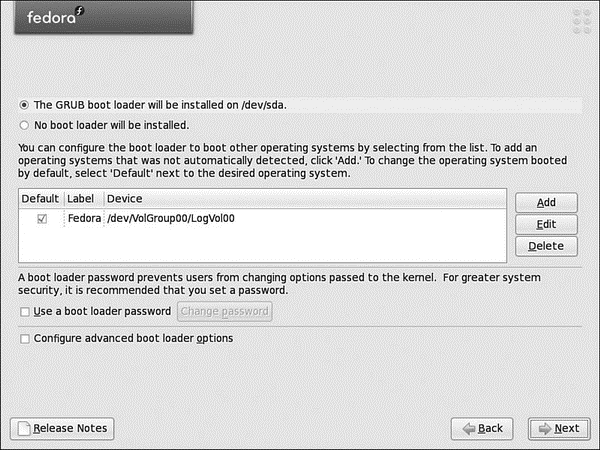
FIGURE 1.17 Select whether you want to use a boot loader and configure other boot options.
TIP
Fedora works well with other operating systems, but the reverse is not always true. If you need specialized help with configuring a dual-boot system, check various HOWTOs at http://www.tldp.org for hints and tips.
Select the GRUB boot loader. GRUB is typically installed in the MBR of the first IDE hard drive in a PC. However, the boot loader can also be installed in the first sector of the Linux boot partition, or even not installed on the hard drive. Note that you can also backtrack through the install process to change any settings.
Note that you can assign a password for the boot loader. If you choose to use this option, you have to enter a password at the GRUB boot screen (see the section "Logging In and
Shutting Down" at the end of this chapter for information on graphical logins). Carefully note the password! It does not have to be the same password used to log in, but if you password protect booting through your computer's BIOS and use a boot loader password here, you will subsequently need to enter three passwords (BIOS, boot loader, and login) to access Linux. Type in a password of at least eight characters twice (once on each line); then click OK or Cancel to exit the dialog.
NOTE
If you are planning to dual boot your PC with Windows, it appears in the list of boot options as Other. You can click the Edit button to access options that enable you to rename it something a little more informative, or even set Windows as the default option for GRUB.
If you click the Configure Advanced Boot Loader Options button, you are asked for arguments to pass to the Linux kernel before booting. Kernel arguments are used to enable or disable various features of Linux at boot time. If you install the source to the Linux kernel, you can find documentation about the more than 200 different kernel arguments in the file kernel-parameters.txt under the /usr/src/linux/Documentation directory.
Click Next to set your boot loader configuration. You then proceed to the network inter face configuration, as shown in Figure 1.18.
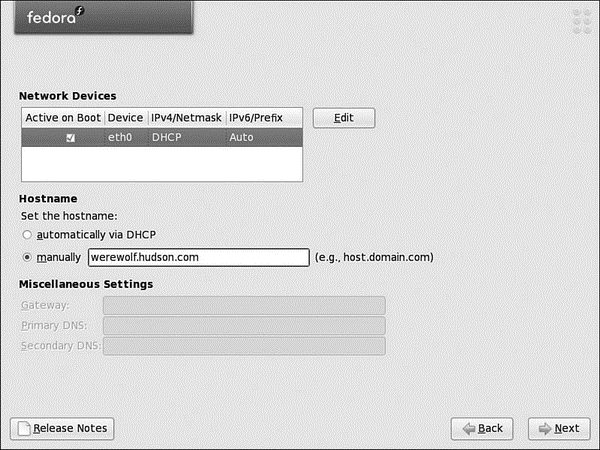
FIGURE 1.18 Select or enter networking configuration information.
- Finishing the Install
- Choosing an Email Client
- Разработка приложений баз данных InterBase на Borland Delphi
- 4.4.4 The Dispatcher
- Open Source Insight and Discussion
- Introduction to Microprocessors and Microcontrollers
- About the author
- Chapter 6. Traversing of tables and chains
- Chapter 7. The state machine
- Chapter 8. Saving and restoring large rule-sets
- Chapter 11. Iptables targets and jumps
- Chapter 5 Installing and Configuring VirtualCenter 2.0




