Книга: Mastering VMware® Infrastructure3
Clusters
Clusters
As virtual environments grow, organizations can and will add multiple ESX Server hosts to handle the workload of the ever-increasing, sometimes exponentially increasing, number of virtual machines. Some of the concerns with adding a number of stand-alone ESX hosts, even those managed by VirtualCenter, include issues such as “What happens when a host fails” and “How can I effectively balance the load across more than one ESX host?” VMware Infrastructure 3 (VI3) handles both of these issues by creating a cluster of ESX Servers.
What is a cluster? A cluster is 2 to 32 ESX Servers that work cooperatively to provide for features such as High Availability and Distributed Resource Scheduler (DRS). Clusters themselves are implicitly resource pools; however, resource pools can be built under a cluster. This gives the administrator a larger collection of resources to carve up, and the virtual machine can run on any node in the cluster and still be affected by its membership in the resource pool.
Cluster setup is fairly straightforward. There are no special hardware requirements above what an ESX host should already have. Each of the hosts has to be able to talk to the other host on the Service Console network, and all nodes of the cluster must be managed by the same VirtualCenter. Additionally, all hosts in the cluster must belong to the same datacenter in VirtualCenter because the cluster is a child of a Datacenter object.
To create a cluster, right-click a Datacenter object in the VirtualCenter inventory and select the New Cluster option as shown in Figure 9.42.
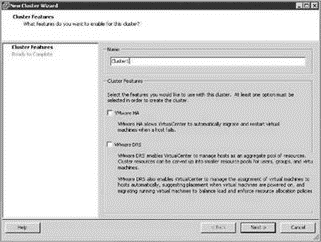
Figure 9.42 Cluster creation
Once the cluster has been created, ESX hosts can be moved into the cluster by dragging and dropping them onto the cluster object.
Cluster Limits
There is a functional limit to the number of hosts in an ESX cluster, but it depends on which features are enabled on the cluster itself. For ESX 3.5 with VirtualCenter 2.5, the absolute limit is 32 ESX hosts per cluster. However, VMware's recommended maximum number of hosts is 16 in each circumstance. If you have more hosts in the datacenter than will (or can) be used in one cluster, consider building multiple clusters, which can be a benefit based on processor matching for VMotion and different cluster settings.
If an ESX Server host contains resource pools and is added to a non-DRS cluster, a warning message stating that existing resource pools will be removed appears, as shown in Figure 9.43.

Figure 9.43 Adding a host with an existing resource pool to a non-DRS-enabled cluster
To preserve resource pools and the settings on the host added to the cluster, select the No option on the warning message shown in Figure 9.43.
Once a cluster is created, DRS can be enabled. To enable DRS, right-click the cluster to edit the settings. Then enable DRS on the cluster, as shown in Figure 9.44.
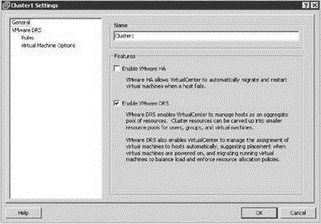
Figure 9.44 Enabling DRS on a cluster
If an ESX Server host contains resource pools and is added to a DRS-enabled cluster, a wizard will be initiated that allows existing resource pools to be deleted or maintained, as shown in Figure 9.45.
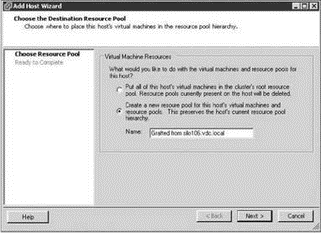
Figure 9.45 Adding an ESX Server host that contains resource pools to a DRS-enabled cluster offers the option to keep the existing resource pools or delete them.
The options provided, as shown in Figure 9.45, are just as they sound. The first option will delete any existing resource pools on the host, and the virtual machines in them will be a part of the cluster but not part of a resource pool. The second option will add the existing resource pools on the host as child objects of a new resource pool created in the cluster, as shown in Figures 9.46 and 9.47.
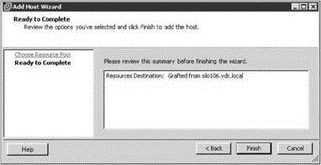
Figure 9.46 Confirm the addition of a host to the cluster.
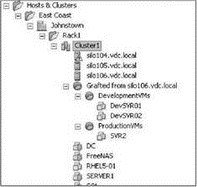
Figure 9.47 Resource pools kept when a host is added to a cluster will, by default, fall under a parent pool that begins with the name “Grafted from” followed by the hostname.
Once the resource pools have been migrated, eliminate the additional resource pool (Grafted from…) created using one of two methods:
? Drag the child resource pools from the newly created resource pool and drop them onto the cluster itself.
? Move the virtual machines from the imported resource pools into other existing resource pools in the cluster (after adjusting the resource pools to reflect the new reservations and/or limits required to support the newly added virtual machines).
Since Chapter 10 will extensively deal with HA, we'll focus on DRS and how it affects resource management.
- Глава 6
- 6.2.4. Switched Multiprocessors
- 9.6.2.The COOL Base Layer
- Creating and Managing a VirtualCenter Inventory
- Cluster-in-a-Box
- Chapter 9 Managing and Monitoring Resource Access
- CHAPTER EIGHT: Learning Without a Teacher
- VMware Distributed Resource Scheduler (DRS)
- Clustering Virtual Machines
- Microsoft Clustering




