Книга: Mastering VMware® Infrastructure3
Creating and Managing a VirtualCenter Inventory
Creating and Managing a VirtualCenter Inventory
Upon first connecting to VirtualCenter you will notice a getting started tab that facilitates the construction of a new datacenter. The starting point for the VirtualCenter inventory is called the root, while the building block of the VirtualCenter inventory is called a datacenter object. Along with the link for creating new data is a set of links to help you quickly find more information about getting the VirtualCenter up and running. The links in the Explore Further menu include:
? Learn more about inventory views
? Learn more about virtualization
? Learn more about datacenter
From the Hosts & Clusters node in the inventory tree, there are several tabs across (see Figure 5.27) for reviewing data about all objects beneath the Hosts & Clusters view root. Within each tab you can right click the column headers and select additional data to be reviewed or existing data to be removed. In addition to the Getting Started tab, the tabs available from the Hosts & Clusters root include:
? Datacenters-viewing all datacenter objects as well as the number of hosts and virtual machines within
? Virtual Machines-provides a list of virtual machines within the root as well as performance data, state, and host.
? Hosts-provides a list of each host within the root as well as performance data and state of each host.
? Tasks & Events-provides a listing of the most recent tasks and events that have taken place
? Alarms-displays a list of alarms that have been defined to fire for each host or VM within the root
? Permissions-provides information and configuration capability for delegating authority at the root level
? Map-provides a tool for reviewing the virtualization architecture and the relationships between the various components.
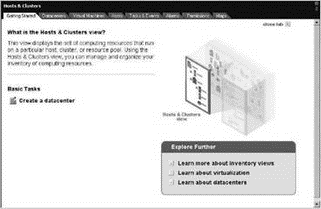
Figure 5.27 Hosts & Clusters is the root of the VirtualCenter management utility.
VirtualCenter is a dynamic application in that when a different object in the inventory is selected, the available tabs become customized for the selected object. For example, when an ESX Server host is selected in the inventory the available tabs change to reflect the administrative tasks and data for the host, shown in Figure 5.28. The tabs available when a host is selected include:
? Summary
? Virtual Machines
? Resource Allocation
? Performance
? Configuration
? Tasks & Events
? Alarms
? Permissions
? Topology Maps
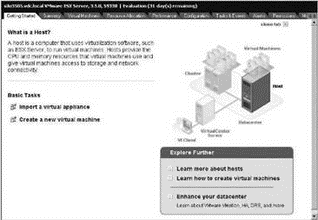
Figure 5.28 VirtualCenter management tools are dynamic. The tools change based on the object selected from the inventory.
VirtualCenter Inventory Design
If you are familiar with objects used in a Microsoft Windows Active Directory (AD), you may recognize a strong similarity in the best practices of AD design and the design of a VirtualCenter inventory. A close parallel can even be drawn between a Datacenter object and an organizational unit, as both are the building blocks of their respective infrastructures.
Prior to adding a host to a VirtualCenter inventory, you must create a datacenter object. Keep in mind that the naming strategy you provide for the objects in VirtualCenter should mirror the way that network management is performed. For example, if you have qualified IT staff at each of your three datacenters across the country, then you would most likely create a hierarchical inventory that mirrors that management style. On the other hand, if your IT management was most profoundly set by the various departments in your company, then the datacenter objects might be named after each respective department. In most enterprise environments, the VirtualCenter inventory will be a hybrid that involves management by geography, department, server type, and even project title.
The VirtualCenter inventory can be structured as needed to support a company's IT management needs. Folders can be created above and below the datacenter object to provide higher or more granular levels of control that can propagate to lower-level child objects. Figure 5.29 shows a Hosts & Clusters view of a VirtualCenter inventory that is based on a geographical management style.
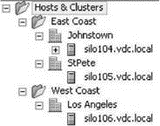
Figure 5.29 The VirtualCenter inventory should reflect a company's IT management needs. Folders can be created above the datacenter object to grant permission at a level that can propagate to multiple datacenter objects, or folders can be created beneath a datacenter to manage the objects within the datacenter.
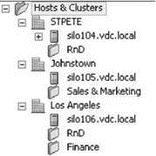
Figure 5.30 A departmental Virtual-Center inventory allows the IT administrator to implement controls within each organizational department.
In most enterprise environments, the VirtualCenter inventory will be a hybrid of the different topologies. Perhaps one topology might be a geographical top level, followed by departmental management, followed by project-based resource configuration.
Along the top of the VirtualCenter user interface there are six menu buttons for changing the scope of management in VirtualCenter. The buttons include:
? Inventory-menu selection for changing the list of inventory objects
? Scheduled Tasks-menu selection for creating a job to be executed
? Events-a look at recent events that have occurred in the VirtualCenter deployment
? Administration-menu selection for accessing VirtualCenter data about roles, sessions, licenses, and VirtualCenter logs
? Maps-menu selection for reviewing topology maps for selected inventory objects
? Consolidation-menu selection for managing the guided consolidation feature in VirtualCenter
The VirtualCenter application has four views, accessible from the Inventory drop down list, that can be used to shift the focus between the various components in the virtual infrastructure:
? Hosts & Clusters
? Virtual Machines & Templates
? Networks
? Datastores
Each of the views has a distinct advantage because they can filter out unnecessary objects to allow administrators to concentrate on one particular aspect of the virtual infrastructure. Figure 5.31 compares three of the VirtualCenter views.
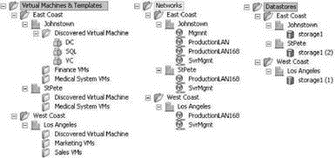
Figure 5.31 Each of the views available through VirtualCenter provide an insight into some aspect of the virtual environment.
The VirtualCenter inventory is the framework built to deliver a management infrastructure for hosts, virtual machines, and templates. Hosts are added to VirtualCenter under the context of the root user account, as shown in Figure 5.32. At this point, a new VirtualCenter agent service is installed on the ESX Server host. This new service is installed with the name vpxa and is responsible for VirtualCenter to ESX Server communication. All subsequent connections from a VirtualCenter server to an ESX Server 3.0 host happen under the context of a vpxuser account created by root when the new host is added to the inventory.
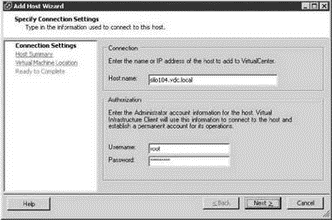
Figure 5.32 Adding an ESX Server 3.5 host into a VirtualCenter under the context of root allows root to create a new user account named vpxuser that will be used for all subsequent logins and actions.
Chapter 8 will describe the security model of VirtualCenter that will work hand-in-hand with the management-driven inventory design.
From the Scheduled Tasks menu you can create jobs to run based on a defined logic. The list of tasks that can be scheduled include:
? Change the power state of a virtual machine
? Clone a virtual machine
? Deploy a virtual machine
? Move a virtual machine with VMotion
? Relocate a virtual machine
? Create a virtual machine
? Make a snapshot of a virtual machine
? Add a host
? Export a virtual machine
? Import a virtual machine
The data to be provided for each task varies and therefore each of the wizards that results from the task selection is unique in its own way.
- Introducing VirtualCenter 2.5
- Installing the VirtualCenter Back-end Database
- ESX 3.5 and VirtualCenter 2.5 Licensing Strategies
- Installing VirtualCenter 2.5
- Creating and Managing a VirtualCenter Inventory
- Using VirtualCenter Topology Maps
- Planning a VirtualCenter Deployment
- Managing VirtualCenter Settings
- The Bottom Line
- Chapter 5 Installing and Configuring VirtualCenter 2.0
- Creating an OS Design
- Chapter 5: Installing and Configuring VirtualCenter 2.0
- Разработка приложений баз данных InterBase на Borland Delphi
- Open Source Insight and Discussion
- Introduction to Microprocessors and Microcontrollers
- Chapter 6. Traversing of tables and chains
- Chapter 8. Saving and restoring large rule-sets
- Chapter 11. Iptables targets and jumps
- Chapter 16. Commercial products based on Linux, iptables and netfilter
- Appendix A. Detailed explanations of special commands
- Appendix B. Common problems and questions




