Книга: Embedded Linux development using Eclipse
3.1 Start Eclipse
3.1 Start Eclipse
Start in your home directory. There are three ways to start Eclipse, indeed to start any program under Linux running a graphical desktop environment:
• In a shell window, execute <path_to_eclipse>eclipse.
• In a file manager window, double-click the eclipse executable.
• Click on a custom launch button in the toolbar.
Eclipse always begins by asking you to select a workspace (Figure 3.1). The default workspace is the directory workspace/ under your home directory. If the directory doesn’t exist, Eclipse will create it. If this is likely to be the only workspace you use, check the Use this as the default and do not ask again box to bypass this dialog.
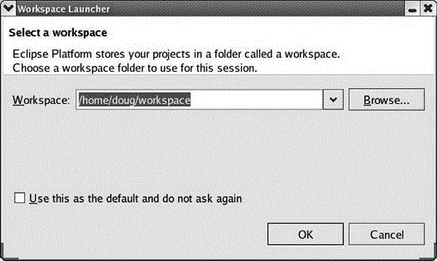
Figure 3.1: Workspace dialog.
If the workspace did not exist, Eclipse brings up a Welcome screen (Figure 3.2). This offers the opportunity to learn more about Eclipse before jumping right into it. Icons include:





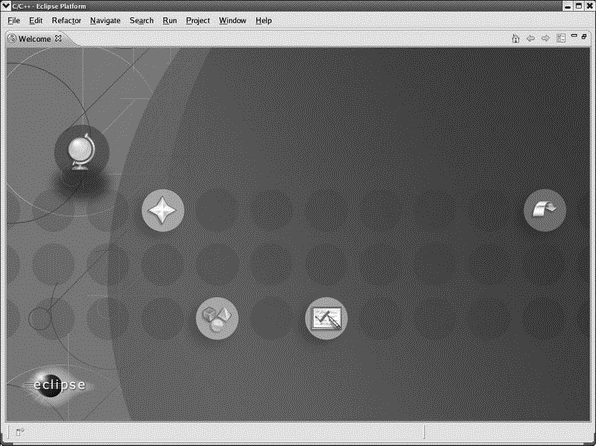
Figure 3.2: Welcome screen.
The next time you start Eclipse in the same workspace the Welcome screen won’t be displayed but you can always get back to it by clicking Help?Welcome. For now click Go to the workbench, but feel free to come back to the samples and tutorials at any time.
- 6.1 Adding on to Eclipse
- CHAPTER 3 Getting Started
- 2.4 Installing Eclipse Under Windows
- 9.2.2 Getting Started
- Starting SNAT and the POSTROUTING chain
- CHAPTER 1 Introducing Eclipse
- DirectX Tutorial 1: Getting Started
- CHAPTER 2 Fedora Quick Start
- CHAPTER 4 Command-Line Quick Start
- Starting the Install
- Starting X
- Starting X from the Console by Using startx




