Книга: Embedded Linux development using Eclipse
9.2.2 Getting Started
9.2.2 Getting Started
The first step is to install the FlexLM license manager and have it retrieve a host ID number. This turns out to be the MAC address of your eth0 port. Send that to LynuxWorks and they will send back a license file with limited-time licenses for both Luminosity and LynxOS. Before starting Luminosity, you must start the FlexLM daemon.
Actually, you can run Luminosity without a license, in which case it simply reverts to standard Eclipse 3.2. Figure 9.1 is the initial perspective for Luminosity. There are several additional icons in the tool bar, most of which represent items in the LynuxWorks menu. Note also a set of shortcuts for selecting perspectives.
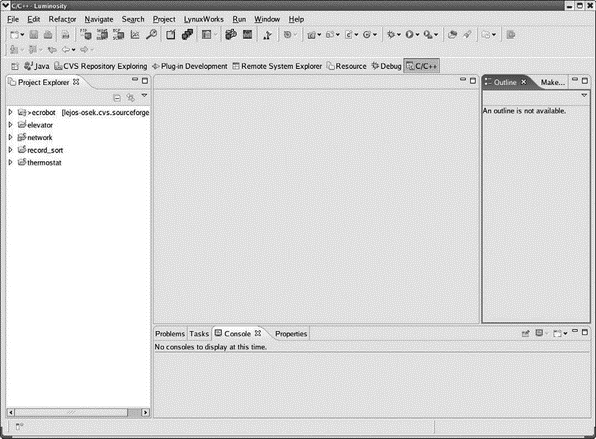
Figure 9.1: Luminosity initial perspective.
In order to create and run embedded projects with Luminosity, you must register a cross-development platform (Figure 9.2). In this case it’s LynxOS for the x86.
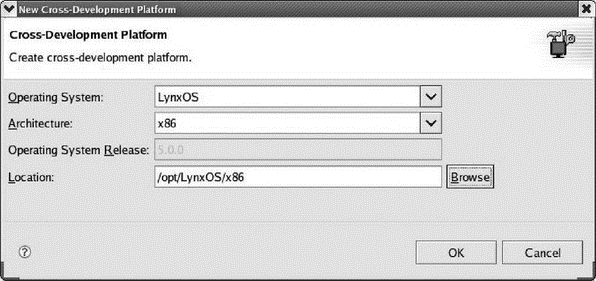
Figure 9.2: Register a cross-development platform.
Luminosity offers several LynuxWorks-specific project types, as shown in Figure 9.3. A LynuxWorks C project gives you complete control over the Makefile. Luminosity generates a template Makefile that you are allowed to edit. By contrast, the Managed Make project generates a makefile that you’re not supposed to edit. The same distinction is true of Device Driver and Managed Device Driver projects. The Kernel project builds a LynxOS bootable kernel image.
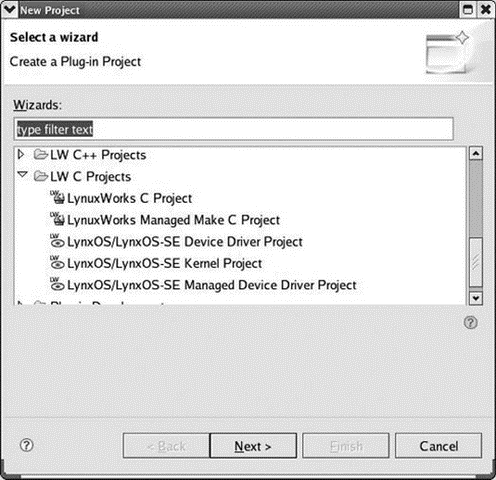
Figure 9.3: New Project dialog and wizard selection.
Having selected and named a LynuxWorks C project, clicking Next a couple of times brings up the Project Code Generator dialog, shown in Figure 9.4. Here you have the choice of creating an empty project, a Hello World project, or one of several sample projects that illustrate various operational features of LynxOS.
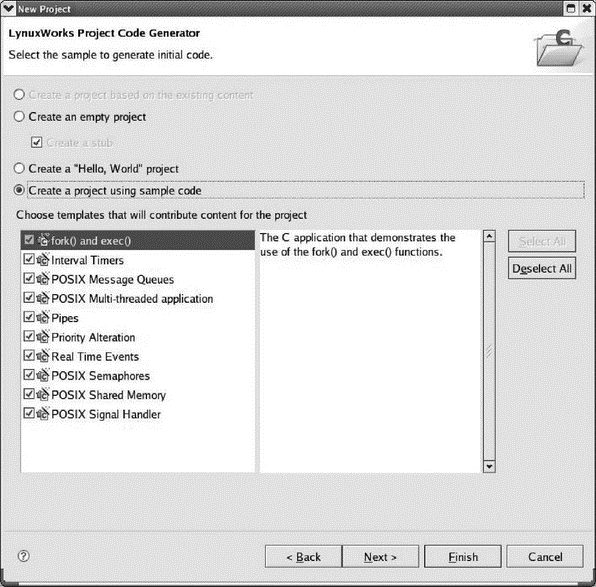
Figure 9.4: Code Generator dialog.
Clicking Finish creates the project and brings up the LW C/C++ perspective. This is very much like the standard C/C++ perspective with the addition of a LW C/C++ Projects view and a LW Make Targets view. The Projects view is similar to the standard Navigator view with a slightly different look. LW Make Targets seems to take the place of the standard Make Targets view.
- CHAPTER 3 Getting Started
- DirectX Tutorial 1: Getting Started
- Getting Around Fedora
- Getting Interactive
- Getting Started with yum
- Getting started with standards-based storage
- Getting started with Work Folders
- Getting started with Print Management
- Getting started with Windows Server Backup
- Getting started with the Backup Command-Line utility
- Chapter 2 Getting Started with Visual Studio 2008
- Getting Started, Virtually




