Книга: Embedded Linux development using Eclipse
2.4 Installing Eclipse Under Windows
Go back to the Eclipse downloads page, but this time select the Windows link and download the file to an appropriate destination directory. In this case the file is a .zip that must be opened with WinZip. Extract the .zip file to the directory of your choice. This results in almost the same directory structure as that shown in Figure 2.1. The about_files/ subdirectory is missing.
Start Eclipse from a file manager window by double-clicking eclipse.exe in the eclipse/ directory. If your Windows system has a JVM, and most likely it does, you should see a screen like Figure 2.3. For now, click Cancel.
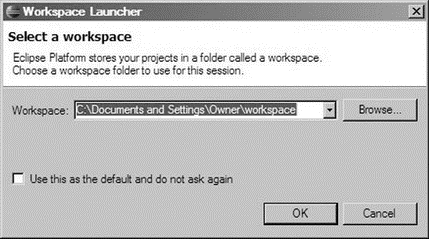
Figure 2.3: Workspace selection dialog under Windows.
You’ll probably want to create a shortcut on the desktop for starting Eclipse. Rightclick on eclipse.exe and select Create Shortcut. This creates a shortcut in the eclipse/ directory. Drag that over to the desktop.
Note incidentally that Eclipse does not use the standard Windows program installation mechanism, and it doesn’t put anything into the Windows registry. To uninstall Eclipse, simply delete the eclipse/ directory.
- 7.1 Installing the PDE
- 2.3.1 Installing and Using a Java Virtual Machine (JVM)
- InterBase Super Server для Windows
- Интеграция с платформой Windows NT
- Часы в Windows показывают неправильное время
- Классическая архитектура на Windows NT (Yaffil CS)
- 4.2. Центр уведомлений Windows 10
- Chapter 5 Installing and Configuring VirtualCenter 2.0
- Загрузочные дискеты и Live CD для Windows
- 6.8. Разгон видеокарты на Windows 10
- Интеграция Windows SharePoint и Microsoft Office
- Наик Дайлип Системы хранения данных в Windows




