Книга: Embedded Linux development using Eclipse
3.2 Basic Concepts
3.2 Basic Concepts
At its core, Eclipse is really just a collection of tools for managing and manipulating files. The magic of course is in how these tools and other software components are structured and integrated. The user’s view of Eclipse is a desktop known as a Workbench. Figure 3.3 is the empty workbench window that comes up before we’ve created any projects or files.
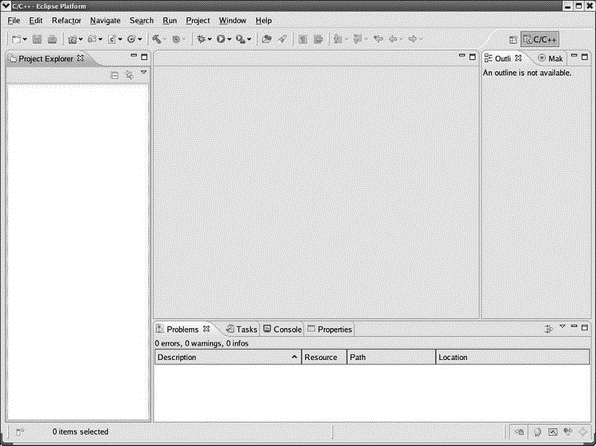
Figure 3.3: Empty workbench.
Across the top of the workbench window is a menu bar with familiar entries such as File, Edit, Search, Window, and Help, as well as some menus specific to Eclipse like Refactor, Navigate, Run, and Project. Below that is a tool bar whose icons may change depending on which perspective is visible and which view or editor has the focus. The visible perspective is changed by clicking the button

It is helpful to have a project open in order to discuss Eclipse basic concepts. Select File?New?C Project. In the Project name: field enter “hello”. Under Project types: click the right arrow next to Executable and select Hello World ANSI C Project (see Figure 3.4). Click Next to bring up the Basic Settings dialog. Enter your name as the Author and change the Copyright notice and Hello world greeting, if you choose. Click Finish. The Project Explorer window on the left side of the workbench now shows some information about the hello project.
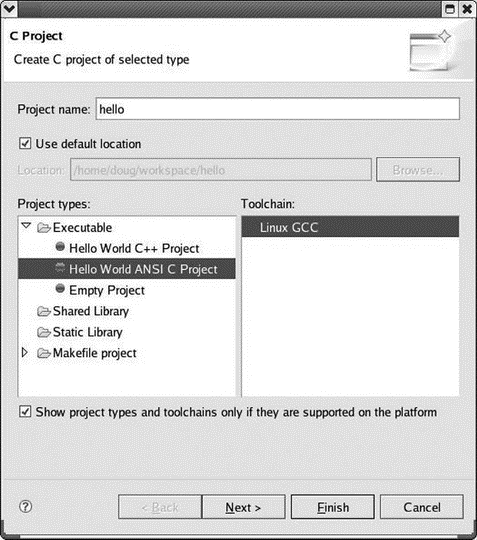
Figure 3.4: New project dialog.




