Книга: Fedora™ Unleashed, 2008 edition
Using a Display Manager
Разделы на этой странице:
Using a Display Manager
An X display manager presents a graphical login that requires a username and password to be entered before access is granted to the X desktop. It also allows you to choose a different desktop for your X session. Whether an X display manager is presented after you boot Linux is controlled by a runlevel — a system state entry in /etc/inittab. The following runlevels are defined in the file:
# 0 - halt (Do NOT set initdefault to this)
# 1 - Single user mode
# 2 - Multiuser, without NFS (The same as 3, if you do not have networking)
# 3 - Full multiuser mode
# 4 - unused
# 5 - X11
# 6 - reboot (Do NOT set initdefault to this)
Runlevel 5 is used for multiuser mode with a graphical X login via a display manager; booting to runlevel 3 provides a console, or text-based, login. The initdefault setting in the /etc/inittab file determines the default runlevel:
id:5:initdefault:
In this example, Linux boots and then runs X.
The default display manager might also be specified in /etc/inittab, as follows:
x:5:respawn:/usr/bin/xdm -nodaemon
However, Fedora uses a shell script named prefdm, found under the /etc/X11 directory, to set the display manager:
x:5:respawn:/etc/X11/prefdm -nodaemon
According to this script, the display manager is based on the file named desktop under the /etc/sysconfig directory. The words GNOME, KDE, and XDM following a DESKTOP= entry determine what display manager is used for login. The following sections describe how to configure the three most commonly used display managers: gdm, kdm, and xdm.
Configuring gdm
The gdm display manager is part of the GNOME library and client distribution included with Fedora, and it provides a graphical login when a system boots directly to X. Its login (which is actually displayed by the gdmlogin client) hosts pop-up menus of window managers, languages, and system options for shutting down (halting) or rebooting the workstation. Although you can edit (as root) gdm.conf under the /etc/X11/gdm directory to configure gdm, a much better way to configure GNOME's display manager is to use the gdmsetup client.
You can use the gdmsetup client to configure many aspects of how GDM appears and behaves. You launch this client from the GNOME System menu, under Administration, Login Window.
When gdmsetup loads, you'll see the GDM Setup window, as shown in Figure 3.8.
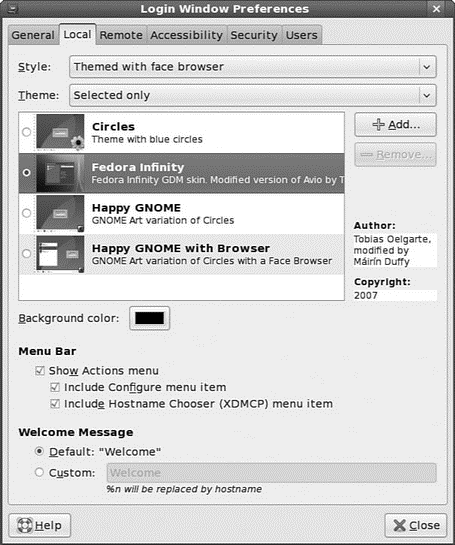
FIGURE 3.8 You use gdmsetup to configure the gdmlogin screen when using gdm as a display manager.
You can specify settings for security, remote network logins, the X server, and session and session chooser setup by clicking the tabs in the GDM Setup dialog.
Configuring kdm
The kdm client, which is part of KDE (which is covered later in this chapter), offers a graphical login similar to gdm. You configure kdm by running the KDE Control Center client kcontrol, as the root operator, which you do by clicking the Control Center menu item from the KDE kicker or desktop panel menu.
In the Index tab of the left pane of the KDE Control Center window, you click the System Administration menu item to open its contents, and then you click the Login Manager menu item. The right pane of the Control Center window displays the tabs and configuration options for the kdm Login Manager, as shown in Figure 3.9.
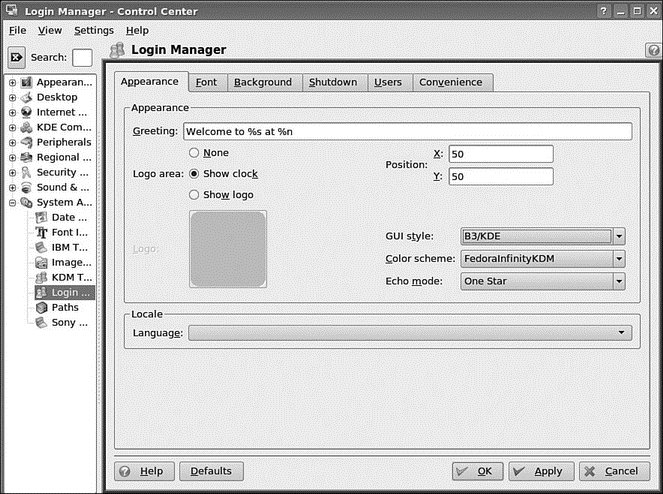
FIGURE 3.9 You configure kdm by choosing tabs and settings in the Control Center dialog box.
To make any changes to the KDE display manager while logged in as a regular user, you must first click the Administrator Mode button, and then enter the root operator pass word. You can click a tab in the Control Center dialog to set configuration options. Options in these tabs enable you to control the login display, prompts, user icons, session management, and configuration of system options (for shutting down or rebooting). After you make your configuration choices in each tab, click the Apply button to apply the changes immediately; otherwise, the changes are applied when the X server restarts.
Using the xdm Display Manager
The xdm display manager is part of the Xorg distribution and offers a bare-bones login for using X. Although it is possible to configure xdm by editing various files under the /etc/X11/xdm directory, GNOME and KDE offer a greater variety of options in display manager settings. The default xdm login screen's display is handled by the xsetroot client, which is included with Xorg, and Owen Taylor's xsri client, as specified in the file Xsetup_0 in the xdm directory under /etc/X11. The xsri client can be used to set the back ground color of the login display's desktop and to place an image in the initial display.
- The DISPLAY Processor
- Using X
- Starting X
- Starting X from the Console by Using startx
- Using F-Spot
- Using Fetchmail to Retrieve Mail
- Using ipfwadm
- Managing DNS servers
- Building Responsive Applications Using AJAX
- AJAX Control Toolkit
- AJAX- Enabling a Page Using the ScriptManager Control
- Using the UpdatePanel Control




