Книга: Fedora™ Unleashed, 2008 edition
AIGLX — Eye Candy for the Masses
AIGLX — Eye Candy for the Masses
Recent development work carried out on X has allowed the introduction of a number of hardware-accelerated effects within Fedora and its window managers. No longer do you have to drool at your Mac OS X-using colleagues when they work; now Fedora has a whole load of "wow" effects designed to add that professional touch to Linux.
Up until recently, enabling these desktop effects has required a lot of work, including downloading specific packages and using the console to configure some of them. However, with Fedora 8, all of this has been done away with, and there is very little that you need to do to get access to the effects.
If you want the flashy effects, Fedora relies upon the alternate Compiz window manager, which to most end users does not appear any differently than metacity, the standard window manager in use by Fedora. You need to make sure you have the latest version of drivers for your graphics card/chipset; we cover this in Chapter 9, "Games."
NOTE
You might wonder why installation of graphics drivers is placed alongside information on games. For the most part, 3D acceleration is not a necessity if you are using Fedora for productivity only. However, if you are intending to work off a bit of aggression by blowing away some opponents in Unreal Tournament, you are going to need 3D acceleration enabled, and you need the specific graphics drivers for that.
After you have verified your graphic driver situation, you will find a menu option under System, Preferences, Look and Feel, called Desktop Effects (see Figure 3.3). Open it and select the option to Enable Desktop Effects. After a couple of seconds, you may see your window decorations (title bar, minimize and maximize buttons) disappear and then reap pear. It may seem that nothing has happened, but check the box to activate Wobbly Windows and then grab hold of the window title bar and move it around. If everything has gone according to plan, it should wobble! Click Keep Settings to save the settings, and welcome to a world of fancy effects.
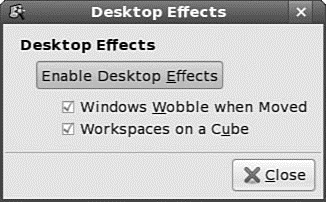
FIGURE 3.3 Use the Desktop Effects tool to set the scene for some snazzy 3D effects.
The "wobbly windows" are the most obvious effect, and it provides a fluid effect when you move your windows around the desktop area. Or if you hold down the Ctrl and Alt keys and press either the left or right cursor button, your desktop should move as if it is part of a cube, taking you from one virtual desktop to another.
This technology is still very much in its infancy, so expect great things in future versions!
- Forced writes - палка о двух концах
- Forced Writes
- 4.4.4 The Dispatcher
- About the author
- Chapter 7. The state machine
- Chapter 15. Graphical User Interfaces for Iptables
- Appendix E. Other resources and links
- What NAT is used for and basic terms and expressions
- Example NAT machine in theory
- Information request
- SCTP Generic header format
- The final stage of our NAT machine




