Книга: Fedora™ Unleashed, 2008 edition
Using F-Spot
Using F-Spot
With the inclusion of Mono into Fedora Extras, Fedora now has access to the superb F-Spot photo management application. You can find F-Spot under the Applications, Graphics menu listed as F-Spot Photo Manager. If you have used the popular Google Picasa application, you will feel instantly at home with F-Spot because it is similar in many ways.
The first time you open F-Spot, you are asked to import your first batch of photographs, as shown in Figure 7.9. You can also assign a tag to them, if you want to track particular types of photographs. You might want to allow F-Spot to copy the photograph to a new directory, Photos — something that may help you organize your photos on the system.
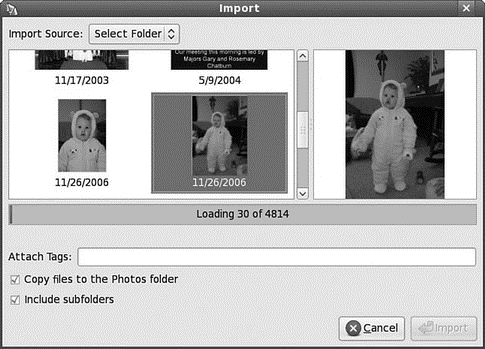
FIGURE 7.9 The versatile F-Spot makes adding photos to your library easy.
When you are ready, click Import to let F-Spot import the photos into the library. The pictures appear in the F-Spot library, and are stored according to the date they were taken. This information is given to F-Spot by the EXIF information that your camera stores each time you take a picture. In Figure 7.10, you can see the standard F-Spot window.
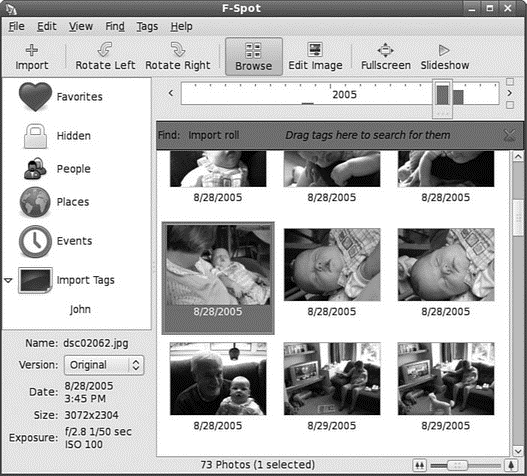
FIGURE 7.10 Browse through your extensive photo collection and correct minor problems using F-Spot.
Use the timeline across the top of the window to browse through your photographs, and you can do some minor editing by double-clicking on any photograph. F-Spot is still in its infancy, but development is ongoing, so keep a eye open for any major updates.
- Using Digital Cameras with Fedora
- Caveats using NAT
- Using Double Quotes to Resolve Variables in Strings with Embedded Spaces
- Data Binding Using the GridView Control
- Using the kill Command to Control Processes
- Installing Using a Network
- Using X
- Using a Display Manager
- Starting X from the Console by Using startx
- Using Fedora's switchdesk Client
- Using Environment Variables
- Using the Text Editors




