Книга: Microsoft Windows Embedded CE 6.0 Exam Preparation Kit
Build a Run-Time Image for an OS Design
Build a Run-Time Image for an OS Design
1. After completing Lab 1, select Sysgen under Advanced Build Commands on the Build menu in Visual Studio, as illustrated in Figure 2-8. Alternatively, you can select Build Solution under the Build menu, which will perform a build starting with the Sysgen step.
TIP
Sysgen operations
Sysgen operations can take up to 30 minutes to complete. To save time, do not run Sysgen every time you change the OS design. Instead, run Sysgen after adding and removing all desired components.
2. Follow the build process in the Output window. Examine the build information to identify the SYSGEN, BUILD, BUILDREL, and MAKEIMG steps. You can press Ctrl+F to display the Find And Replace dialog box, and then search for the following text to identify the start of these phases:
a. Starting Sysgen Phase For Project The SYSGEN steps start.
b. Build Started With Parameters The BUILD steps start.
c. C:WINCE600Build.log The BUILDREL steps start.
d. BLDDEMO: Calling Makeimg — Please Wait The MAKEIMG steps starts.
3. Open the C:Wince600 folder in Windows Explorer. Verify that Build.* files exist.
4. Open the Build.* files in a text editor, such as Notepad, and examine the content.
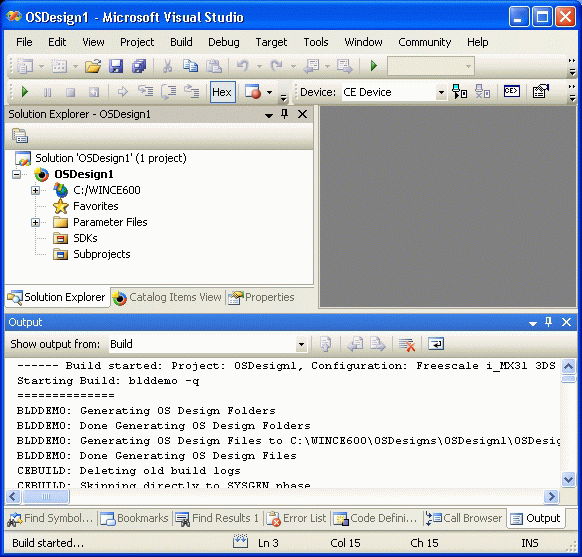
Figure 2-8 Building an OS design
- Source Control Software Considerations
- Associating an OS Design with Multiple Platforms
- Configuring a Subproject
- Building Run-Time Images in Visual Studio
- ? Create a Run-Time Image
- Microsoft Windows Embedded CE 6.0 Exam Preparation Kit
- Forced writes - палка о двух концах
- Forced Writes
- Ограничение времени ожидания для транзакций (Lock timeout)
- DEADLOCK TIMEOUT




