Книга: Microsoft Windows Embedded CE 6.0 Exam Preparation Kit
Building Run-Time Images in Visual Studio
Building Run-Time Images in Visual Studio
During the installation of Windows Embedded CE 6.0 R2 on your development workstation, Platform Builder integrates with Visual Studio 2005 and extends the Build menu so that you can control the build process directly in the Visual Studio IDE. Figure 2-2 shows the Platform Builder commands that are available on the Build menu when you select the OS design node in Solution Explorer.
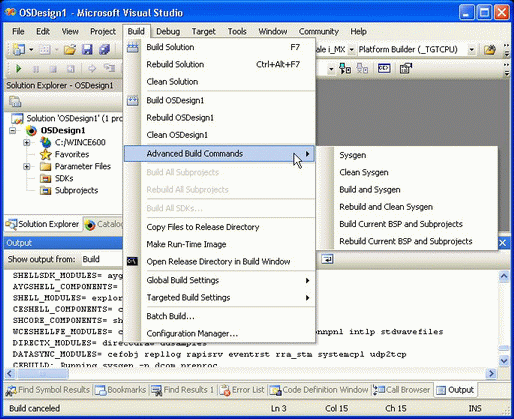
Figure 2-2 Windows Embedded CE build commands in Visual Studio 2005
You can use the Platform Builder commands on the Build menu to perform selective build steps or a combined series of steps that span multiple build phases. For example, you can use the Copy Files To Release Directory command to ensure that the build system copies updated .bib and .reg files to the release directory even if header files and libraries have not changed. Otherwise, the build system skips the Release Copy phase and .bib file or .reg file changes are not applied to the run-time image.
Table 2-1 summarizes the purpose of the Windows Embedded CE build commands.
Table 2-1 Windows Embedded CE build and rebuild commands
| Menu Option | Description | |
|---|---|---|
| Build Solution | Equivalent to the Sysgen command on the Advanced Build Commands submenu. | |
| Rebuild Solution | Equivalent to the Clean Sysgen command on the Advanced Build Commands submenu. | |
| Clean Solution | Cleans the release directory by deleting all intermediate files. | |
| Build <OS Design Name> | Helpful in solutions that include multiple OS designs. In solutions with a single OS design, these options correspond to the Build Solution, Rebuild Solution, and Clean Solution commands. | |
| Rebuild <OS Design Name> | ||
| Clean <OS Design Name> | ||
| Advanced Build Commands | Sysgen | Runs the Sysgen tool and links the .lib files in the Public and Private folders to create the files for the run-time image. The files remain in the WinCE folder of the OS design. Depending on global build settings, the build process can automatically advance to the Release Copy and then Make Run-time Image phases. |
| Clean Sysgen | Cleans out intermediate files created during previous builds before running the Sysgen tool. Use this option if you added or removed files or catalog items after a previous Sysgen session to reduce the risk of build errors. | |
| Build And Sysgen | Compiles the entire contents of the Public and Private folders, and then links the files by using the settings in your OS design. This process takes several hours and is only necessary if you modified the contents of the Public folder. Unless you modify the Windows Embedded CE code base (not recommended), you should not use this option. | |
| Rebuild And Sysgen | Cleans out intermediate files created during previous builds in the Public and Private folders, and then runs the Build and Sysgen steps. You should not use this option. | |
| Build Current BSP And Subprojects | Builds the files in the directory for the current BSP and any subprojects in the OS design, and then runs the Sysgen tool. Note that this option will build other BSPs than the ones used in the current OS design, so make sure your BSPs are compatible with each other or remove unused BSPs. | |
| Rebuild Current BSP And Subprojects | Cleans out intermediate files created during previous builds, and then runs the Build Current BSP And Subprojects steps. | |
| Build All Subprojects | Compiles and links all subprojects, skipping any files that are up-to-date. | |
| Rebuild All Subprojects | Cleans, compiles, and links all subprojects. | |
| Build All SDKs | Builds all SDKs in the project and creates corresponding Microsoft Installer (MSI) packages. Because there is generally no reason to create debug versions of MSI packages, use this option only for a Release build configuration. | |
| Copy Files To Release Directory | Copies the files generated for the BSP and other components during the Compile and Sysgen phases to the release directory in order to include these file in the run-time image. | |
| Make Run-Time Image | Takes all the files in the release directory to create the run-time image. Following this step, you can download the run-time image to a target device. | |
| Open Release Directory In Build Window | Opens a Command Prompt window, changes into the release directory, and sets all necessary environment variables to run batch files and build tools manually. Use this to perform build steps at the command prompt. The standard Command Prompt window does not initialize the development environment to run the build tools successfully. | |
| Global Build Settings | Copy Files To Release Directory After Build | Enables or disables automatic advancement to the Release Copy phase for all commands. |
| Make Run-Time Image After Build | Enables or disables automatic advancing to the Make Run-time Image phase after any build operation. | |
| Targeted Build Settings | Make Run-Time Image After Build | Enables or disables the Make Run-time Image phase. |
| Batch Build | Enables you to perform multiple builds sequentially. | |
| Configuration Manager | Enables you to add or remove build configurations. | |
The Advanced Build Commands submenu provides access to several Platform Builder-specific build commands that you might find useful on a regular basis. For example, you need to run the Sysgen or Clean Sysgen command when you add or remove catalog components to or from the OS design to create the binary versions for the run-time image. Exceptions to this rule are components that do not modify SYSGEN variables, such as components in the ThirdParty folder. It is not necessary to run Sysgen or Clean Sysgen when you select or deselect these items. Following the Sysgen phase, Platform Builder continues the build process similar to running the Build Current BSP And Subprojects command.
You can select the Build Current BSP And Subprojects or the Rebuild Current BSP And Subprojects commands in Visual Studio if you want to compile and link the source code in the Platform directory and any subprojects in the OS design and put the code into the target directory under Platform<BSP Name>Target and Platform<BSP Name>Lib. This is necessary, for instance, if you modify the source code in the Platform directory. Depending on the Copy Files To Release Directory After Build and Make Run-Time Image After Building options, Platform Builder copies the files to the release directory and creates the run-time image. You can also perform these steps individually either through the menu or by running the Buildrel.exe and Makeimg.exe tools at the command prompt.
CAUTION
Clean Sysgen affects multiple build configurations
If you run the Clean Sysgen command in one build configuration, you also have to run Sysgen for the other build configurations later. Keep in mind that the Clean Sysgen command deletes all files generated for other build configurations, as well as for the current build configuration.
- Lesson 1: Building a Run-Time Image
- Building Run-Time Images from the Command Line
- Ограничение времени ожидания для транзакций (Lock timeout)
- DEADLOCK TIMEOUT
- CONNECTION TIMEOUT
- Timestamp request
- Chapter 2 Building and Deploying a Run-Time Image
- DiskExplorer от Runtime Software
- Time2Post
- gbak BackupRunner
- B10. Функции даты и времени: ‹time.h›
- 11.7 Soft Timers and Timer Related Operations




