Книга: Mastering VMware® Infrastructure3
DRS Rules
DRS Rules
An administrator creates DRS rules to control how DRS decides which virtual machines should be combined with which other virtual machines, or which virtual machines should be kept separate by the DRS process. Consider the rules page shown in Figure 9.52.
Consider an environment with two mail server virtual machines. In all likelihood, administrators would not want both mail servers to reside on the same ESX Server host. At the same time, administrators would want a web application server and the back-end database server to reside on the same hosts. That might be a combination that should always be together to ensure rapid response times between them. These two scenarios could be serviced very well with DRS rules.
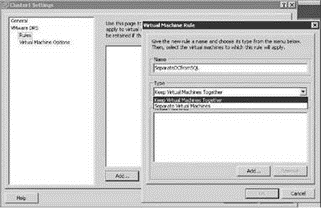
Figure 9.52 DRS affinity (Keep Virtual Machines Together) and anti-affinity rules (Separate Virtual Machines)
Perform the following steps to create a DRS anti-affinity rule:
1. Right-click the DRS cluster where the rules need to exist and select the Edit Settings option.
2. Click the Rules option.
3. Type a name for the rule and select the type of rule to create:
? For anti-affinity rules, select the Separate Virtual Machines option.
? For affinity rules, select the Keep Virtual Machines Together option.
4. Click the Add button to include the necessary virtual machines to the rule, as shown in Figure 9.53.
5. Click OK.
6. Review the new rule configuration, as shown in Figure 9.54.
7. Click OK.
With DRS rules, it is possible to create fallible rules, such as building a “Separate virtual machines” rule that has three virtual machines in it on a DRS cluster that only has two hosts. In this situation, VirtualCenter will generate report warnings because DRS cannot satisfy the requirements of the rule.
Rules can be temporarily disabled by clearing the check box next to the rule, as shown in Figure 9.55.
Although most virtual machines should be allowed to take advantage of the DRS balancing act, there will likely be enterprise-critical virtual machines that administrators are adamant about not being VMotion candidates. However, the virtual machines should remain in the cluster to take advantage of the High Availability (HA) feature. In other words, virtual machines will take part in HA but not DRS despite the fact that both features are enabled on the cluster. As shown in Figure 9.56, virtual machines in a cluster can be configured with individual DRS compatibility levels.
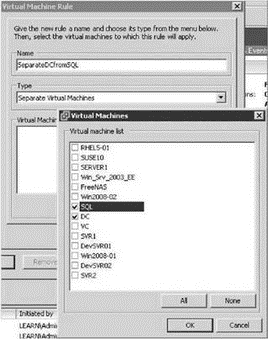
Figure 9.53 Adding virtual machines to a DRS rule

Figure 9.54 A completed DRS rule
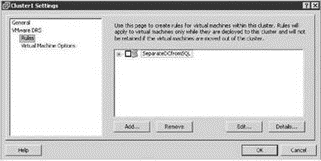
Figure 9.55 Temporarily disabling a DRS rule
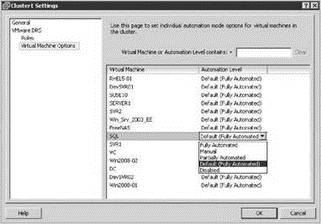
Figure 9.56 Virtual machine options for a DRS cluster
This dialog box lists the virtual machines that are part of the cluster and their default automation level. In this case, all virtual machines are set at Fully Automated because that's how the automation level of the cluster was set. The administrator can then selectively choose virtual machines that are not going to be acted upon by DRS in the same way as the rest in the cluster. The automation levels available include:
? Fully Automated
? Manual
? Partially Automated
? Disabled
? Default (inherited from the cluster setting)
The first three options work as discussed in this chapter. The Disabled option turns off DRS, including the automatic host selection at startup and the migration recommendations. The default option configures the virtual machine to accept the automation level set at the cluster.
At Least Be Open to Change
Even if a virtual machine or several virtual machines have been chosen not to participate in the automation of DRS, it is best not to set virtual machines to the Disabled option since recommendations will not be provided. It is possible that a four- or five-star recommendation could be provided that suggests moving a virtual machine an administrator thought was best on specific host. Yet the migration might suggest a different host. For this reason, the Manual option is better. At least be open to the possibility that a virtual machine might perform better on a different host.
VI3 provides a number of tools for administrators to make their lives easier as long as the tools are understood and set up properly. It might also be prudent to monitor the activities of these tools to see if a change to the configuration might be warranted over time as your environment grows.




