Книга: Mastering VMware® Infrastructure3
Fully Automated
Fully Automated
The third setting for DRS is Fully Automated. This setting will make decisions for initial placement without prompting and will also make automatic VMotion decisions based on the selected automation level (the slider bar).
There are five positions for the slider bar on the Fully Automated setting of the DRS cluster. The values of the slider bar range from Conservative to Aggressive, as shown in Figure 9.48. Conservative automatically moves migrations evaluated with five stars. Any other migrations are listed on the Migrations tab and require administrator approval. If you move the slider bar from the most conservative setting one stop to the right, then all four- and five-star migrations will automatically be approved; three stars and less will wait for administrator approval. With the slider all the way over to the aggressive setting, any imbalance in the cluster that causes any recommendation will be automatically approved. Be aware that this can cause additional stress in your ESX host environment, as even a slight imbalance will trigger a migration.
DRS runs on an intelligent algorithm that is constantly being checked. Calculations for migrations can change regularly. Assume that during a period of high activity DRS makes a recommendation with three stars, and the automation level is set so three-star migrations need manual approval but the recommendation is not noticed (or an administrator is not even in the office).
An hour later, the virtual machines that caused the three-star migration in the first place have settled down and are now operating normally. At this point the Migrations tab no longer reflects the migration recommendation. The recommendation has since been withdrawn. This behavior occurs because if the migration was still listed, an administrator might approve it and cause an imbalance where one did not exist.
Earlier we mentioned that five-star migrations had little to do with load on the cluster. The first function that causes a five-star migration recommendation is when you put a host into Maintenance Mode, as shown in Figure 9.51.
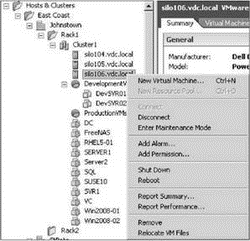
Figure 9.51 An ESX Server host put into Maintenance Mode cannot power on new virtual machines or be a target for VMotion.
Maintenance Mode is a setting on a host that allows virtual machines currently hosted on it to continue to run, but does not permit new virtual machines to be launched on that host either manually or via a VMotion or DRS migration. Additionally, when a host belonging to an automated DRS cluster is placed into Maintenance Mode, all of the virtual machines currently running on that host receive a five-star migration recommendation, which causes all virtual machines on that host to be migrated to other hosts (assuming they meet the requirements for VMotion).
The second item that will cause a five-star migration recommendation is when two virtual machines defined in an anti-affinity rule are run on the same host, or when two virtual machines defined in an affinity rule are run on different hosts. This leads us to a discussion of DRS rules.
Real World Scenario
A Quick Review of DRS Cluster Performance
Monitoring the detailed performance of a cluster is an important task for any virtual infrastructure administrator. Particularly, monitoring the CPU and memory activity of the whole cluster as well as the respective resource utilization of the virtual machines within the cluster. The summary tab of the details pane for a cluster object includes a pair of bar graphs that can provide administrators with a quick performance snapshot of a DRS Cluster.
The top chart in the VMware DRS Cluster Distribution snapshot reflects the CPU and memory utilization of the hosts in the cluster. The bottom chart reflects the percentage of entitled resources that have been delivered to a virtual machine by the ESX Server host on which it runs. In English, the top chart shows how hard the ESX Server hosts are working while the bottom chart shows if the virtual machines are getting the resources they require.
The figure shown below identifies that 2 of the three ESX Server hosts are using between 0 and 10% of their memory and the third host is using between 30% and 40% of its memory. It also shows that all three hosts are able to deliver the resources required by the virtual machines running on each respective host.
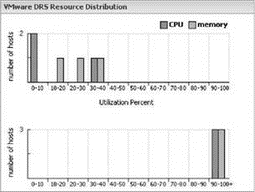
For the resource utilization-conscious virtual infrastructure admin, note that the best looking charts would show all bars toward the left hand side of the top chart and all bars toward right hand side of the bottom chart. This would identify that the ESX Server hosts are not working too hard but the virtual machines are getting all the resources they require.
By keeping an eye on these summary graphs, administrators will have a good indication of when it is time to dig deeper into cluster performance or perhaps even make a decision about growing the cluster by adding more hosts. For example, if the bars on the top chart began creeping into the 40% to 50% or 50% to 60% range, but the bottom chart still showed 90% to 100%, an administrator would know that the time to add a new host is coming soon. This type of display would indicate that all current virtual machines are getting the resources they require but the host is utilizing up to 60% of its resources.




