Книга: Learning GNU Emacs, 3rd Edition
1.5.2 The Menus
1.5.2 The Menus
The menu bar menu lists the options File, Edit, Options, Buffers, Tools, and Help; you can explore them to see what options are available.
In addition to navigating the menus using the mouse, Emacs now offers pop-up menus. In the Emacs window, hold down Ctrl and click the right mouse button to pop up the Edit menu.[6]
You can access menus without a mouse using the keyboard. In this case, using keyboard commands is much more efficient than menus, but for completeness, we'll show you how to use the text-based menus. (If you prefer to use the mouse with Emacs but have access only to a text interface, see Chapter 13 to learn how to download and install a version of Emacs that runs graphically on Unix, Linux, Mac OS X, or Windows.)
If your mouse does not work with the menus, press F10 or M-` (a back quote, the single open quotation mark, located above the Tab key in the upper-left corner of many keyboards) to access them.
Press: F10
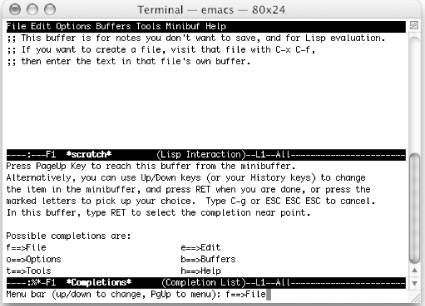
Using text-based menus (Emacs 21.2 on Mac OS X Terminal application).
You can select text-based menu options in three ways:
• You can press Enter to select the default option that appears in the minibuffer. If you want a different one, press the up or down arrow key until the option you want appears and press Enter.
• You can type the letter preceding the option in the *Completions* buffer. For example, type f to choose File.
• You can press PgUp to move to the *Completions* buffer, then use the arrow keys to move to the option you want. Press Enter. (On Mac OS X, press Shift-PgUp instead.)
After you select a menu option, choices for that menu appear. Repeat the process until you find the option you're looking for.
- The GNU Image Manipulation Program
- Using the KDevelop Client
- Menus in Context
- 1.5.1 The Toolbar
- 1.5.4 The Minibuffer
- 4.4.4 The Dispatcher
- About the author
- Chapter 7. The state machine
- Appendix E. Other resources and links
- Example NAT machine in theory
- The final stage of our NAT machine
- Compiling the user-land applications




