Книга: Fedora™ Unleashed, 2008 edition
Using the KDevelop Client
Using the KDevelop Client
You can launch the KDevelop client (shown in Figure 28.1) from the desktop panel's start menu's Extras, Programming menu item or from the command line of a terminal window, like this:
$ kdevelop &
After you press Enter, the KDevelop Setup Wizard runs, and you are taken through several short wizard dialogs that set up and ensure a stable build environment. You must then run kdevelop again (either from the command line or by clicking its menu item under the desktop panel's Programming menu). You will then see the main KDevelop window and can start your project by selecting KDevelop's Project menu and clicking the New menu item.
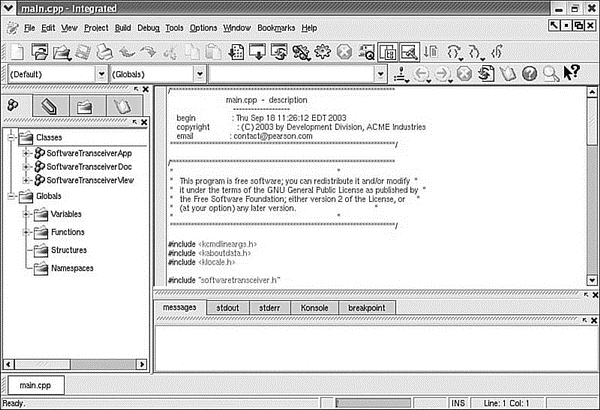
FIGURE 28.1 KDE's KDevelop is a rapid prototyping and client-building tool for use with Linux.
You can begin building your project by stepping through the wizard dialogs. When you click the Create button, KDevelop automatically generates all the files that are normally found in a KDE client source directory (including the configure script, which checks dependencies and builds the client's makefile). To test your client, you can either first click the Build menu's Make menu item (or press F8) or just click the Execute menu item (or press F9), and the client is built automatically. You can use KDevelop to create KDE clients, plug-ins for the konqueror browser, KDE kicker panel applets, KDE desktop themes, Qt library-based clients, and even programs for GNOME.
- 4.4.4 The Dispatcher
- SERVER CLIENT MAPPING
- About the author
- Chapter 7. The state machine
- Appendix E. Other resources and links
- Caveats using NAT
- Example NAT machine in theory
- Using Double Quotes to Resolve Variables in Strings with Embedded Spaces
- The final stage of our NAT machine
- Compiling the user-land applications
- The conntrack entries
- Untracked connections and the raw table




