Книга: Learning GNU Emacs, 3rd Edition
7.4.1 Entering Outline Mode
7.4.1 Entering Outline Mode
To start outline mode, type M-x outline-mode Enter. Outline appears on the mode line. (Outline mode is also available as a minor mode; we'll discuss that later in this section.)
After you are in outline mode, you can use special commands to move quickly from one part of the outline to another. C-c C-n moves to the next heading or subheading; C-c C-p moves to the previous one. C-c C-f moves to the next heading of the same level, so you can use this command to move from one first-level heading to another throughout the outline, or from one second-level heading to another within a given entry. C-c C-b moves backward to the previous heading of the same level. If you want to move from a second-level heading to its first-level heading, up a level in the outline structure, you type C-c C-u. (If you are on a first-level heading already, C-c C-u beeps because it can't move to a higher level.) Figure 7-2 illustrates how these cursor commands would work on our sample outline.
Figure 7-2. Moving around in outline mode
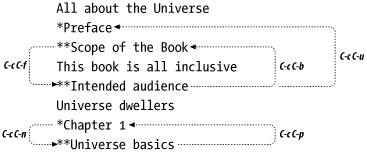
These commands make it easy to solve a lot of organizational problems. If you often think, "I know I'm writing about widgets, but I can't remember the bigger point I'm trying to make," type C-c C-u to get to the next higher level of the outline. If you want to figure out how widgets relate to the other topics within the section, use C-c C-b and C-c C-f to move backward and forward to your other headings.
- 7.4.6 Using Outline Minor Mode
- 1.1.4. Model Explorer - навигатор модели
- Листинг 14.2. Использование параметра XMLWriteMode при сохранении объекта ADO.NET DataSet
- Entering and Exiting PHP Mode
- 3.4.2. The Transaction Model
- 17.2.2. Preemption Models
- 17.4.9. Runtime Control of Locking Mode
- 1.3.14 Sleep Mode
- 7.1.2 Operation of the SD Card in SPI Mode
- 9.9.1 Configuration Mode
- 9.9.2 Disable Mode
- 9.9.3 Normal Operation Mode




