Книга: Fedora™ Unleashed, 2008 edition
The Fedora Desktop
Разделы на этой странице:
The Fedora Desktop
After you have logged in to Fedora for the first time, you will be greeted with the default desktop. It resembles some thing like that shown in Figure 2.1.
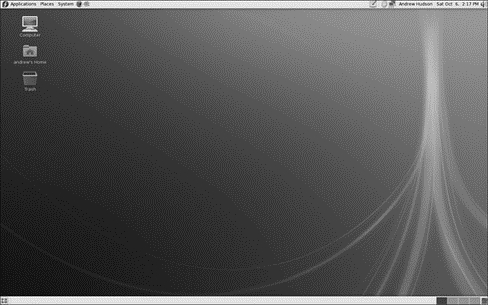
FIGURE 2.1 The Fedora desktop, your gateway to a better computing life.
Along the top and bottom are panels, which can contain items such as menu options (like on the top panel) or other shortcuts such as the Web Browser icon to the right of the System menu. The main window contains three icons: Computer, Home, and Trash.
TIP
In Linux-speak, the tilde character (~) represents Home, or the folder that contains information that is specific to your login. So my home directory is called andrew's home, as this matches my login name. Your login name will differ, unless of course your name is Andrew, too!
It's useful to remember the tilde, especially when you come to the "Command-Line Quick Start" (Chapter 4) or the "Command-Line Master Class" (Chapter 32) because it will help you with navigating via the terminal.
Apart from these three icons, a set of shortcut icons is immediately to the right of the System menu; these represent five useful applications you may want to access quickly. You'll also see the clock farther along the top panel, as well as a Speaker icon representing the sound options. You may also see an icon denoting your network connection status; more on this as part of the "Configuring Wireless Networks" section.
At the bottom left of the screen is another small icon that is used to show your desktop. When you have many different windows open and you need to quickly access something on your desktop, you can click this icon and all the windows minimize, leaving you with your desktop. If you want, you can then click again on this icon and the windows all reappear.
The bottom-right side of the screen holds something that until recently was exclusive to UNIX/Linux platforms: the Workspace Switcher. You can click any of the four screens to access that screen.
Workspace Switcher — A Quick Primer
Workspaces are something that you probably haven't come across in other operating systems, but you will see them a lot in Fedora and other Linux, FreeBSD, and UNIX systems. Essentially, Fedora creates four workspaces across which you can run several applications, depending on how you work. For instance, you could use work space one for your word processor, workspace two for your spreadsheet, workspace three for your email, and workspace four for your configuration tools.
Accessing each workspace is as simple as clicking it in the Workspace Switcher. Fedora immediately switches to that workspace and displays whatever applications are present. Your desktop and any icons on it remain on the workspace, ready for your use.
Alternatively, if you want to use the keyboard to switch between workspaces, you need to press Ctrl+Alt and either the left or right cursor key to move left a workspace or right a workspace. Fedora keeps you in the loop as to which workspace is currently active by highlighting it in the Workspace Switcher. You can also see small windows open within the workspaces that have active applications.
Finally, in the bottom-right corner is the trash can, to which you can drag files to be deleted when you are ready. By default it is empty, but as you delete things, the trash can becomes full, indicating that there is something there.
- CHAPTER 2 Fedora Quick Start
- Getting Around Fedora
- The Menu Options
- The Home Icon
- The GNOME Desktop Environment
- AIGLX — Eye Candy for the Masses
- Starting X from the Console by Using startx
- Using Fedora's switchdesk Client
- KDE — The Other Environment
- The Pan News Client Newsreader
- 4.4.4 The Dispatcher
- About the author




