Книга: Mastering VMware® Infrastructure3
ESX 3.5 and VirtualCenter 2.5 Licensing Strategies
Разделы на этой странице:
ESX 3.5 and VirtualCenter 2.5 Licensing Strategies
The latest release of the VirtualCenter application, VirtualCenter 2.5, includes significant enhancements that make it much more powerful than any of the previous versions. The new features include VMware Update Manager, a built-in Vmware Converter tool, expanded licensing options, and more. The installation of VirtualCenter 2.5 requires a system with the following minimum hardware specifications:
? 2.0 GHz processor or faster
? 2 GB of RAM or more
? 560 MB of free disk space or more
? A network adapter (preferably gigabit)
? Windows 2000 Server with Service Pack 4 or Windows Server 2003 with Service Pack 1 or Windows Server 2003 R2
? Internet Explorer 5.5 or higher
VirtualCenter 2.5 Pre-installation Tasks
Before installing VirtualCenter 2.5, you should ensure that the computer has been updated with the latest updates from the Microsoft Windows Update site. This will ensure updates like Windows Installer 3.1 and all required .NET components are installed.
Table 5.1: Features of ESX Server Editions
| Feature | VI Enterprise | VI Standard | VI Foundation |
|---|---|---|---|
| License type | Flex | Flex | Flex |
| VMFS | Yes | Yes | Yes |
| Virtual SMP | Yes | Yes | Yes |
| VCB | Yes | Yes | Yes |
| Vmware Update Manager | Yes | Yes | Yes |
| Guided Consolidation | Yes | Yes | Yes |
| Remote CLI Access | Yes | Yes | Yes |
| Evaluation mode support | Yes | Yes | Yes |
| Virtual Center Management Agent | Yes | Yes | Yes |
| HA | Yes | Yes | Purchased Option |
| VMotion | Yes | Purchased Option | Purchased Option |
| Storage VMotion | Yes | Purchased Option | Purchased Option |
| DRS | Yes | Purchased Option | Purchased Option |
| DPM | Yes | Purchased Option | Purchased Option |
| 2 Processor license with 3 year platinum support | $9,416 | $4,905 | $2,640 |
Large enterprise environment with many ESX Server hosts and virtual machines should scale the VirtualCenter server accordingly. In addition, if your VirtualCenter computer will also function as the database server, the hardware specifications should be adjusted to support the additional overhead.
In Chapter 2 on installation we did not spend much time on licensing because the reality of the virtual environment is that server based licensing will be the dominate scenario. VirtualCenter 2.5 combined with ESX Server 3.5 introduces a new line of licensing options for VMware Infrastructure 3. This new strategy makes virtualization readily available to the small and medium businesses by making the licensing more affordable for those types of environments. Table 5.1 outlines the features available with each of the new ESX 3.5 editions.
The host-based licensing configuration for ESX sets limitation that result in the inability to have floating licenses and, more importantly, the inability to use the advanced VMotion, DRS, and HA features of ESX and VirtualCenter. As previously mentioned, managing ESX servers individually becomes an administrative hassle as the number of servers is increased. Once the decision is made to move away from the individual host management, the first step in moving to a more centralized model is to install VirtualCenter Server's back-end database. (See the previous section for more about this.) Once the database is ready to go, the next step is to install the VMware License Server. The license server is most commonly installed on the same computer that will run VirtualCenter, though that approach is not mandatory. The VMware License Server will allow the migration from host-based licensing to a centralized license repository, where licenses can float between ESX hosts. Figure 5.12 illustrates the difference between a host-based licensing strategy and a server-based licensing strategy.
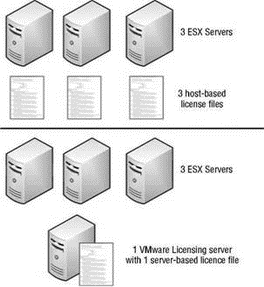
Figure 5.12 VMware ESX Server computers can be licensed individually with host-based licensing or can share a license repository using the VMware License Server.
VirtualCenter 2.5 can be deployed with either of the following license types:
? VirtualCenter Foundation edition
? VirtualCenter edition
VirtualCenter Foundation
Earlier I mentioned some changes to the VI3 licensing strategy that made virtualization on VMware products more readily available to smaller network environments. The VirtualCenter Foundation edition is the licensing option for the small and medium business. This edition allows for managing a maximum of three ESX server hosts. Although they can be purchased separately, VMotion, DRS, and HA are not available with the Foundation Edition of VirtualCenter 2.5. VC Foundation with three years of platinum support retails for $3,140.
VirtualCenter
The VirtualCenter edition of VirtualCenter 2.5 (I know it sounds weird) is the larger enterprise version that is not limited to only three hosts. All of the enterprise features of VMotion, DRS, and HA are supported. VirtualCenter Server Virtual Center edition (still weird) with three years of platinum support retails for $8,180.
Starting out your virtual infrastructure with the Foundation edition of VirtualCenter or ESX Server does not lock you into those editions. As your virtual infrastructure grows, and potentially outgrows the Foundation Edition, you can purchase upgrades for the VirtualCenter Server and ESX Server products. Naturally these upgrades will include the additional features and functionality as outlined in Table 5.1.
The options and features available to you are dependent on the license file that is configured for use by the licensing server. License keys are able to open up or prevent features. With the exception of the VirtualCenter 2.5 product, all other products and features of the VI3 suite are licensed on a per-processor basis. This includes ESX Server, VMotion, Storage VMotion, HA, DRS, and VCB.
You can obtain a VMWare your server licenses by visiting the website (http://www.vmware.com) and entering the activation codes provided. The FLEXnet licensing, as it is called, lets you combine and download licenses to ensure the target ESX Server infrastructure works correctly. Figure 5.13 shows the license management website, and Figure 5.14 shows a sample license file obtained from the site.
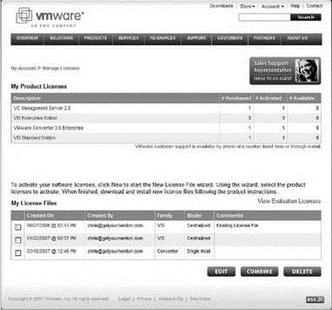
Figure 5.13 Licenses can be combined on VMware's website and then downloaded and installed to a license server.
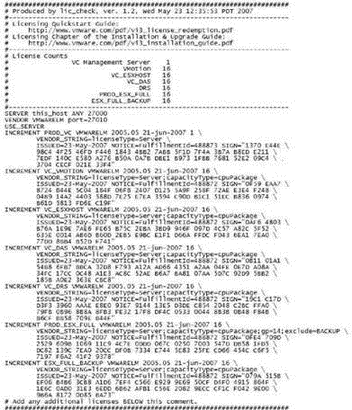
Figure 5.14 This sample server.lic file is human readable, is shared by all virtual machines, and has more items appended to it.
Even after the license server is installed, there may come a time when a company outgrows an existing license and must download and install a new license. Figure 5.15 shows one of the tabs available in the LMTOOLS licensing tool (a Macrovision product installed with VMware) used to start, stop, and read license files.
Growing a VI3 deployment is quite easy because VMware has constructed the product to use a license directory as opposed to a single file. Certainly, as you will soon see, you can specify a single license file during the installation of VirtualCenter, however, adding new licenses to support more ESX Server hosts requires downloading a new license and saving it to the C:Program FilesVMwareVMware License ServerLicenses directory on the licensing server. After a restart of the VMware License Server service the new licenses will be effective.
Many IT professionals have the misconception that using a centralized license server introduces a single point of failure for which we so diligently try to maintain high availability. In the event that an ESX host is unable to communicate with a license server, there will be a 14-day grace period during which all network management practices and virtual machines will continue to run. At the end of the 14 days, additional restrictions are imposed. Tasks that are not permitted after the 14-day grace period has expired include:
? Turning on a virtual machine
? Restarting virtual machines that failed because of a failed host that belongs to a DRS cluster
Tasks that are not permitted once the licensing server becomes unavailable include:
? Adding an ESX host to inventory
? Moving an ESX host into a VMotion/HA/DRS cluster
? Adding/removing licenses
Some of the more common tasks that are still permitted once the license server becomes unavailable include:
? Creating and deleting virtual machines
? Suspending and resuming virtual machines
? Turning an ESX host on or off
? Configuring an VirtualCenter or ESX host using the VI Client
? Removing an ESX host from inventory
? Maintaining DRS automated efficiency
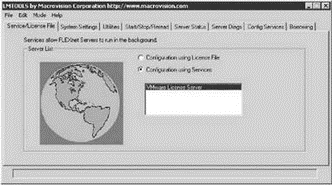
Figure 5.15 The LMTOOLS program allows you to update server-based licenses when you want to add more licenses to your virtual infrastructure.
Don't Wait. Fix It.
When a license server becomes unavailable, it is best to fix the server immediately despite having the 14-day grace period.
While a licensing server can be installed on its own, it is more convenient to install it as part of the VirtualCenter installation procedure. If you wish to install the licensing server separately, use VMware-licenseserver.exe in the vpx directory of the VirtualCenter installation folder (VMware-VIMSetup-2.5.0-xxxxxx).
- Introducing VirtualCenter 2.5
- Installing the VirtualCenter Back-end Database
- ESX 3.5 and VirtualCenter 2.5 Licensing Strategies
- Installing VirtualCenter 2.5
- Creating and Managing a VirtualCenter Inventory
- Using VirtualCenter Topology Maps
- Planning a VirtualCenter Deployment
- Managing VirtualCenter Settings
- The Bottom Line
- Разработка приложений баз данных InterBase на Borland Delphi
- Open Source Insight and Discussion
- Introduction to Microprocessors and Microcontrollers
- Chapter 6. Traversing of tables and chains
- Chapter 8. Saving and restoring large rule-sets
- Chapter 11. Iptables targets and jumps
- Chapter 5 Installing and Configuring VirtualCenter 2.0
- Chapter 16. Commercial products based on Linux, iptables and netfilter
- Appendix A. Detailed explanations of special commands
- Appendix B. Common problems and questions
- Appendix E. Other resources and links
- IP filtering terms and expressions




