Книга: Mastering VMware® Infrastructure3
Restoring a Full Virtual Machine Backup
Restoring a Full Virtual Machine Backup
When bad things happen, such as the deletion or corruption of a virtual machine, a restore from a full virtual machine backup will return the environment to the point in time when the backup was taken.
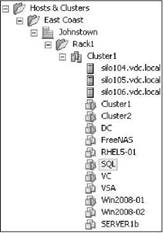
Figure 10.52 A server from the inventory is missing and a search through the data-stores does not locate the virtual machine disk files.
Perform the following steps on a virtual machine from a full virtual machine backup:
1. Connect to the VCB proxy and use FastSCP, shown in Figure 10.53, or WinSCP to establish a secure copy protocol session with the remote host. Shown in Figure 10.53, the data from the E:VCBBackupsServer1 folder can be copied into a temporary directory in the service console. The temporary directory houses all of the virtual machine files from the backup of the original virtual machine.
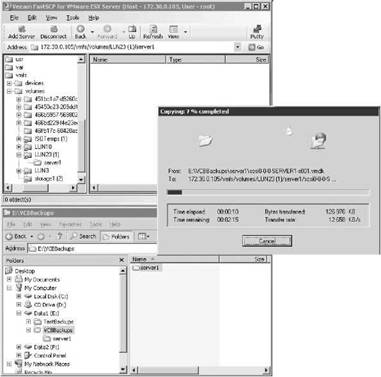
Figure 10.53 The FastSCP utility, as the name proclaims, offers a fast, secure copy protocol application to move files back and forth between Windows and ESX.
2. Upon completion of the restore to a temporary location process, verify the existence of the files by navigating to the shared site, as shown in Figure 10.54. Use Putty.exe to connect to the Service Console and navigate to the temporary directory where the backup files are stored. Then use the ls command to list all the files in the temporary directory.
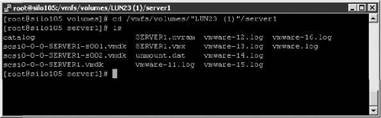
Figure 10.54 Virtual machine files needed for the restore are located in the temporary directory specified in the command.
3. From a command prompt, type the following:
vcbRestore -h 172.30.0.120 -u administrator -p Sybex123 -s <path to temp directory>
Figure 10.55 shows the virtual machine restore process.
4. Upon completion of the restore from the temporary location process, verify the existence of the files by navigating to datastore or by quickly glancing at the tree view of VirtualCenter.
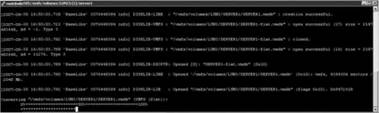
Figure 10.55 Virtual machine restore times are highly dependent on the size of the virtual machine and the number of writes to it.
- Restoring VCB Backups with VMware Converter Enterprise
- Restoring with VMware Consolidated Backup (VCB)
- Restoring a Single File from a Full Virtual Machine Backup
- Chapter 7. The state machine
- Chapter 8. Saving and restoring large rule-sets
- Chapter 5 Installing and Configuring VirtualCenter 2.0
- Example NAT machine in theory
- What is needed to build a NAT machine
- Placement of NAT machines
- The final stage of our NAT machine
- Глава 2 Виртуальные машины Virtual PC 2004
- gbak BackupRunner




