Книга: Embedded Linux development using Eclipse
9.3.2 Getting Started
9.3.2 Getting Started
After obtaining a user ID and password from MontaVista, you are directed to a specific web page from where you can start the simulation. This brings up a Gnome graphical desktop, as shown in Figure 9.9.
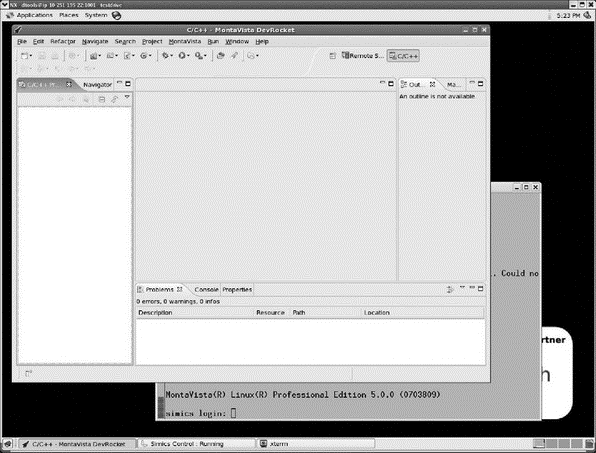
Figure 9.9: DevRocket simulation.
The desktop initially has three windows open: DevRocket itself, an Xterm serial console connected to the simulated target board, and the target simulation. The first thing to notice is a new top-level menu item, MontaVista, the contents of which are shown in Figure 9.10.
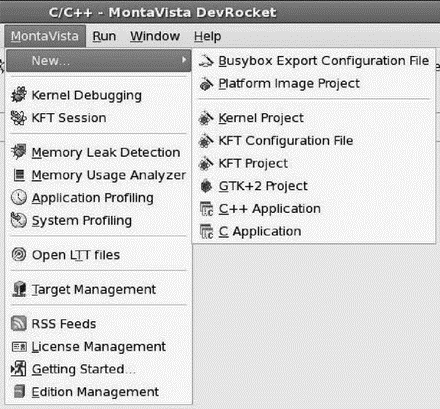
Figure 9.10: MontaVista menu.
This menu provides access to most of MontaVista’s extensions. Note the range of new objects that can be created. The memory analysis and profiling tools can be started from here. There are facilities for license and edition management that bring up corresponding preferences pages. The RSS Feeds item brings up a Feeds view where you can see RSS feeds from your favorite news sites.
This version includes the Platform Development features so the menu includes a number of kernel development items. The Kernel Project lets you configure and build a Linux kernel and subsequently debug it using KGDB.
KFT stands for Kernel Function Trace, which is effectively a profiling tool for the kernel. It adds instrumentation callouts to every kernel function entry and exit to generate a trace log of function execution with timing details. This adds considerable overhead to the kernel, so it’s not particularly good for revealing precise timing problems such as race conditions, but it is useful for identifying bottlenecks such as functions with long execution times and those that are called frequently.
- CHAPTER 3 Getting Started
- DirectX Tutorial 1: Getting Started
- Getting Around Fedora
- Getting Interactive
- Getting Started with yum
- Getting started with standards-based storage
- Getting started with Work Folders
- Getting started with Print Management
- Getting started with Windows Server Backup
- Getting started with the Backup Command-Line utility
- Chapter 2 Getting Started with Visual Studio 2008
- Getting Started, Virtually




