Книга: Mastering VMware® Infrastructure3
ESXi Console
Разделы на этой странице:
ESXi Console
Once the ESXi installation is complete or if your new ESXi Embedded server has just arrived, you can use the local console to perform some limited configuration of the host. Each of the following sections details the ESXi management tasks available from the console.
Configure Root Password
By pressing the F2 key, you'll be offered the Customize System screen where configuration takes place. The first option in the list is the Configure Root Password option, shown in Figure 13.8. Pressing the Enter key will open the Configure Root Password box, shown in Figure 13.9.
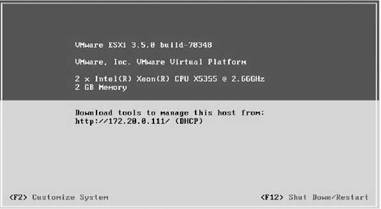
Figure 13.8 ESXi provides a simple-to-use interface for customizing the installation.
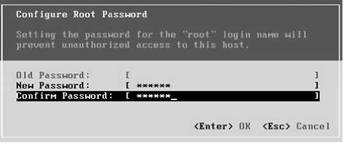
Figure 13.9 Change the root password upon first boot of the ESXi thin hyper-
Configure Lockdown Mode
ESXi includes a configuration option that allows administrators to prevent direct access to an ESXi host via the VI Client application under the context of the root user. Access directly to the system using the VI Client is still permissible with nonroot user accounts. If no other accounts except the root exist, then the only way to manage the server would be remotely from VirtualCenter or the Remote Command-Line Interface (RCLI). Figures 13.10 and 13.11 show the Configure Lockdown Mode option and the enabling of the option.
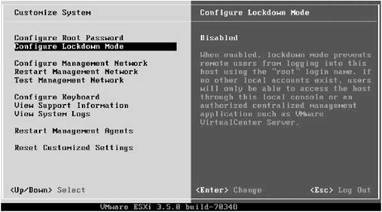
Figure 13.10 Lockdown mode prevents root user access to the system via the VI Client.
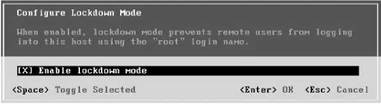
Figure 13.11 Lockdown mode can be enabled and disabled as needed to support server management.
Configure Management Network
Selecting the Configure Network Management option, shown in Figure 13.12, offers a set of options for configuring network communications like physical NIC assignment, IP address, subnet mask, DNS, and so forth.
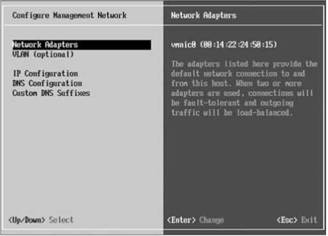
Figure 13.12 The network communication parameters of an ESXi host can be altered as part of the post-installation configuration.
The Configure Network Management option provides a submenu for each of the following:
Network Adapters As shown in Figure 13.13, the Network Adapters screen allows you to select which network adapter in the computer should be used for host management. Multiple adapters can be selected for providing redundancy and load balancing to the host management traffic.

Figure 13.13 One or more network adapters can be selected for the host's default management network.
VLAN As shown in Figure 13.14, VLAN configuration is possible on ESXi. VLANs are used to segment off the management traffic when a single physical network is used for multiple data transmission types. The configuration window accepts VLAN IDs in the range of 1 to 4094, or use 4095 for access to all VLANs.
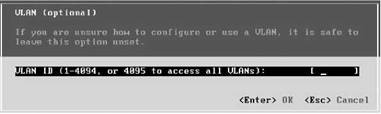
Figure 13.14 VLANs can provide traffic segmentation for the host's management network.
IP Configuration As shown in Figure 13.15, IP Configuration allows for the configuration of a static IP address, a subnet mask, and a default gateway. The default is for the host to obtain an IP address via DHCP. It is always best to provide enterprise servers, especially ESX Server hosts, with a static IP address.
DNS Configuration As shown in Figure 13.16, DNS Configuration allows for the configuration of primary and alternate DNS servers as well as the hostname for the ESXi host. As with ESX Server 3.5, hostname resolution is an important part of the host's functionality. Therefore, a corresponding Host (A) record should be created in DNS with the name of each ESXi host referencing the IP address as assigned in the IP Configuration page.
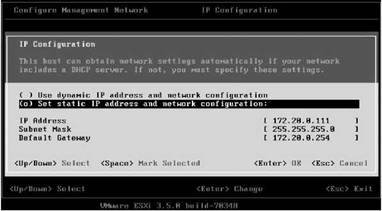
Figure 13.15 ESXi hosts can be configured with static IP address information or remain set to the default of obtaining an IP address from DHCP.
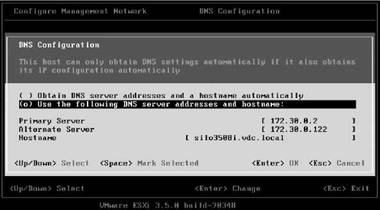
Figure 13.16 ESXi hosts can be configured with multiple DNS servers and a unique hostname to be referenced by other servers in the VirtualCenter inventory.
Custom DNS Suffixes As shown in Figure 13.17, Custom DNS Suffixes allows for the configuration of DNS suffixes that are appended when a host uses short, unqualified names. Multiple suffixes can be listed by separating each suffix with a space. For example, if the DNS suffixes include vdc.local, learn.vmw, and vdc.vmw, and the host references the unqualified name of Silo108, the suffixes will be appended until a name can be resolved. The first name tried will be silo108.vdc.local, followed by silo108.learn.vmw if no response is returned from the first suffix attempt, followed by silo108.vdc.vmw if no response is returned from either of the first two suffix attempts.
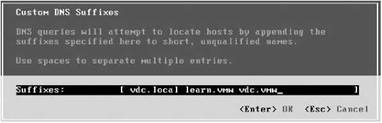
Figure 13.17 DNS suffixes allow hosts to reference other systems using short, unqualified names.
ESXi and DHCP
If an ESXi host is connected to a physical network that does not have a DHCP server to deliver, the server will assign itself the IP address of 169.254.0.1 with a 255.255.0.0 subnet mask.
Restart Management Network
The option to restart the management network forces a DHCP lease renewal. If the ESXi host is configured to obtain an IP address via DHCP, this option could force a change in the IP address, resulting in loss of access to the host because the DNS entry for the host would retain the old IP address configuration. For this reason alone, it is a good idea, and strongly suggested, that ESX Server hosts be manually configured with static IP address information. Since ESX Servers do not perform a dynamic update of DNS records, administrators will need to carefully manage the Host (A) records of each ESX Server to ensure they are accurate in the event of an IP address change.
Test Management Network
The Test Management Network option in the Customize System menu list is an excellent troubleshooting utility. It can be used to test IP connectivity and name resolution. The option uses the ping utility against the default gateway, the primary DNS server, and the alternate DNS server. In addition, it will attempt to resolve your hostname. Figures 13.18 and 13.19 show the test configuration and the test operation.
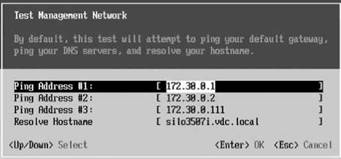
Figure 13.18 ESXi has a built-in utility for troubleshooting IP connectivity and name resolution.
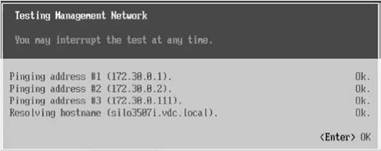
Figure 13.19 Using the Test Management Network can be extremely helpful in determining if problems stem from host configuration issues or external configuration issues.
This tool will be helpful when you are having problems connecting to an ESXi host, as it allows you to rule out internal configuration issues. As you have probably seen, the configuration of ESXi is minimal already, so this tool will help you identify local versus external configuration issues. In the case when all tests came back with an OK status, it would be more likely that any type of connectivity problem is coming from an external configuration problem, not a problem with the ESXi host upon which this test was performed. The test results identify that IP connectivity is good, the DNS server is responding, and that name resolution for the local host hostname is working.
Configure Keyboard
As the name suggests, this option allows for the configuration of the keyboard. The options include:
? Default
? French
? German
? Japanese
? Russian
View Support Information
The View Support Information option provides information about:
? Serial number
? License serial number
? SSL Thumbprint (SHA1)
View System Logs
The View System Logs option provides a look at several logs, including:
? Messages (press 1)
? Config (press 2)
? Management agent (hostd) (press 3)
? VirtualCenter agent (vpxa) (press 4)
Once you have selected a particular log to view, press the H key to get help on how to navigate through the logs. As shown in Figure 13.20, the logs (hostd is shown) are plain text and human-readable logs but certainly require some experience in going through them. The value in these logs is in knowing how to get to them and how to navigate them to troubleshoot when problems arise. It is unlikely that you will regularly visit these logs on a voluntary basis.
Restart Management Agents
This option, as the name suggests, allows for restarting the management agents (hostd) that govern the remote management and control of the ESXi thin hypervisor. Executing a restart of hostd will cause a temporary loss of access to the hypervisor.
Reset Customized Settings
This option reverts back to all defaults that exist just after the installation of ESXi. This includes resetting IP configuration and the root password and the unregistering of virtual machines.
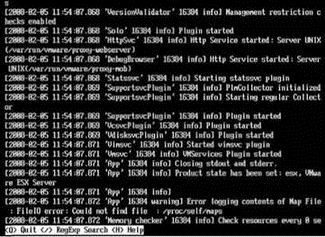
Figure 13.20 Logs on ESXi are accessible and can be reviewed for troubleshooting or maintenance.
- Understanding ESXi Architecture
- Managing ESXi
- Chapter 13: Configuring and Managing ESXi
- Starting X from the Console by Using startx
- Text-Based Console Login
- Console-Based Monitoring
- Функция console.log
- Console Print Control
- Starting and using the DHCP console
- Ввод и вывод в классе Console
- Chapter 13 Configuring and Managing ESXi
- Virtual Machine Management Using the Web Console




