Книга: Microsoft Windows Embedded CE 6.0 Exam Preparation Kit
?Inspect the OS Catalog
?Inspect the OS Catalog
1. In Visual Studio, locate Solution Explorer and click the Catalog Items View tab.
2. Expand the individual container nodes to analyze the selected check boxes and icons in the catalog. Check boxes with a green check mark indicate items specifically added as a part of the OS design. Check boxes with a green square indicate items that are part of the OS design due to dependencies. Selection boxes that are not marked indicate items that are not included in the OS design but are available to be added.
3. Locate a catalog item with a green square in its check box.
4. Right-click this catalog item and choose Reasons For Inclusion Of Item. The Remove Dependent Catalog Item dialog box displays the catalog items that caused Platform Builder to include the selected catalog item in the OS design, as illustrated in Figure 1-9.
5. Expand the Core OS | CEBASE | Applications -End User | ActiveSync node in the catalog.
6. Right-click either of the ActiveSync system cpl items and select Display In Solution View. The view changes to the Solution Explorer tab to display the subproject containing the ActiveSync component. This is a great way to navigate through the source code that comes with Windows Embedded CE 6.0.
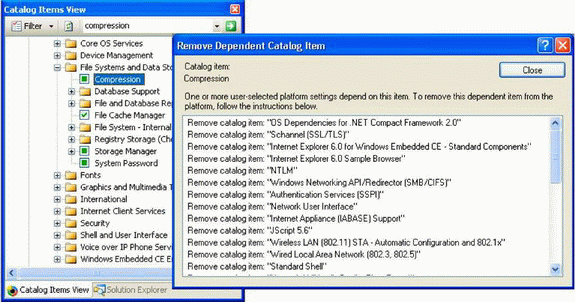
Figure 1-9 Reason for including a catalog item as a dependency
- 4.4.4 The Dispatcher
- About the author
- Chapter 7. The state machine
- Appendix E. Other resources and links
- Example NAT machine in theory
- The final stage of our NAT machine
- Compiling the user-land applications
- The conntrack entries
- Untracked connections and the raw table
- Basics of the iptables command
- Other debugging tools
- Setting up user specified chains in the filter table




