Книга: Microsoft Windows Embedded CE 6.0 Exam Preparation Kit
Using the CETK Workstation Server Application
Using the CETK Workstation Server Application
To work with the workstation server application, click Windows Embedded CE 6.0 Test Kit in the Windows Embedded CE 6.0 program group on your development computer, open the Connection menu and select the Start Client command. You can then configure the transport by clicking the Settings button. If the target device is switched on and connected to your development workstation, click Connect, select the desired target device, and then click OK to establish the communication channel and deploy the required binaries. The CETK application is now ready to run tests on the target device.
As illustrated in Figure 4-11, the CETK application automatically detects the device drivers available on the target and provides a convenient method to run the tests. One way is to click the device name under Start/Stop Test on the Tests menu, which causes CETK to test all detected components. Another way is to right-click the Test Catalog node and select the Start Tests command. You can also expand the individual containers, right-click an individual device test, and click Quick Start to test only a single component. The workstation server application also provides access to Application Verifier, CPU Monitor, Resource Consume, and Windows Embedded CE Stress tool when you right-click the device node and open the Tools submenu.
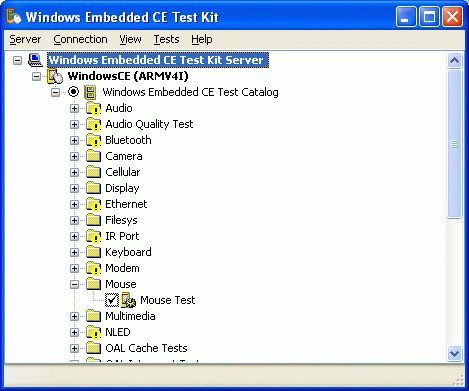
Figure 4-11 The graphical user interface of the CETK application
- Using the CETK
- Analyzing CETK Test Results
- Тестирование Web-сервиса XML с помощью WebDev.WebServer.exe
- InterBase Super Server для Windows
- Каталог BIN в SuperServer
- Минимальный состав сервера InterBase SuperServer
- InterBase Classic Server под Linux
- Каталог BIN в InterBase Classic Server для Linux
- SuperServer
- Classic vs SuperServer
- Рекомендации по выбору архитектуры: Classic или SuperServer?
- Улучшенное время отклика для версии SuperServer




