Книга: Embedded Linux development using Eclipse
9.4.2 Getting Started
9.4.2 Getting Started
When you start this version of Workbench, after getting past the workspace selection and Welcome screen, you’re presented with a start dialog that offers choices such as creating or editing a launch configuration, connecting, or syncing with a target. The main editor window shows a list of Getting Started Resources (Figure 9.16) with links to documentation and other support resources. Workbench supports an RSS Feeds view that is already subscribed to several Wind River feeds. Roll the cursor over an item in the Feeds view and a pop-up appears, displaying a summary of that item.
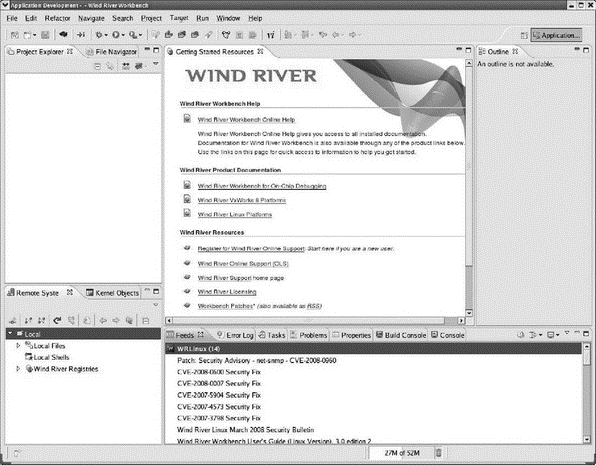
Figure 9.16: Workbench initial screen.
The default perspective is called Application Development. It’s similar to the C/C++ perspective with the addition of several views, including:
• Remote Systems
• File Navigator
• Kernel Objects
• Feeds
• Build Console
Workbench makes a distinction between consoles that are attached to targets and the local console that displays the build results. The latter is called the Build Console.
There are some additional items in the tool bar. There’s a feature to make the editor emulate vi. Another feature turns on Emacs key bindings, replacing some of the standard Eclipse key bindings.
- CHAPTER 3 Getting Started
- DirectX Tutorial 1: Getting Started
- Getting Around Fedora
- Getting Interactive
- Getting Started with yum
- Getting started with standards-based storage
- Getting started with Work Folders
- Getting started with Print Management
- Getting started with Windows Server Backup
- Getting started with the Backup Command-Line utility
- Chapter 2 Getting Started with Visual Studio 2008
- Getting Started, Virtually




