Книга: Embedded Linux development using Eclipse
6.1.2 Updating Existing Features
6.1.2 Updating Existing Features
The other thing the Update Manager can do is search for and install updates of existing features, including the platform itself. Select Help?Software Updates?Find and Install… but this time select Search for updates of the currently installed features. Click Finish and the Update Manager will search for updates to installed features. This can be a lengthy process, so you’ll probably want to click Run in Background so you can continue working while the update process runs.
The update search can be scheduled to run automatically. Select Window?Preferences…?Install/Update?Automatic Updates (Figure 6.4). Here you can choose from several update scheduling policies:
• No automatic update
• On every startup
• Every day at a specific time
• On a scheduled day of the week at a specific time
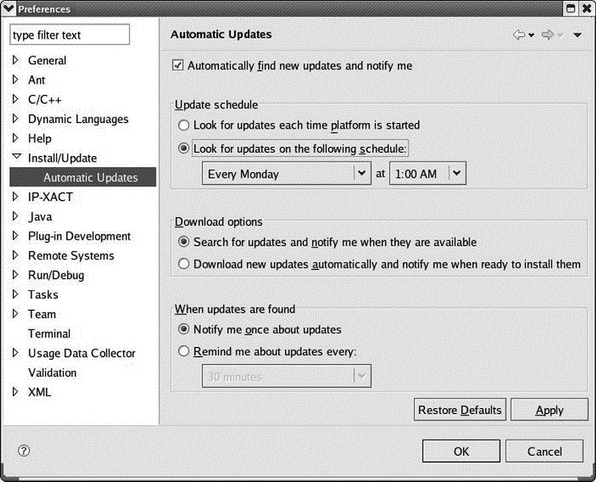
Figure 6.4: Scheduling automatic updates.
The last two options, of course, require that Eclipse is running at the selected time.
- 6.1.1 Installing Features in External Directories
- Updating and flushing your tables
- 17.3.1. Real-Time Features
- 1.3 Microcontroller Features
- Chapter 12. Important Network Features
- Controlling Access to UUCP Features
- Managing existing partitions and drives
- Managing existing shares
- Viewing existing shares
- Updating deployed software
- Updating DHCP statistics
- Viewing and updating DNS records




