Книга: C# 2008 Programmer
Updating the Application
Updating the Application
Let's now update the application so that you can republish the application and see how the changes can be updated on the client side. For simplicity, move the Preview button to the left of the Print from label control as shown in Figure 16-22. This will enable you to verify that the application has been updated after it is republished.
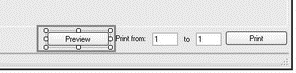
Figure 16-22
To republish the application, simply select Build?Publish PhotoViewer again. When the Publish Wizard appears, click Finish so that it can publish the application using the default settings.
Each time you publish the application, the version number of the application is incremented automatically. That's controlled by the Publish settings page in the project's properties page (see Figure 16-23).
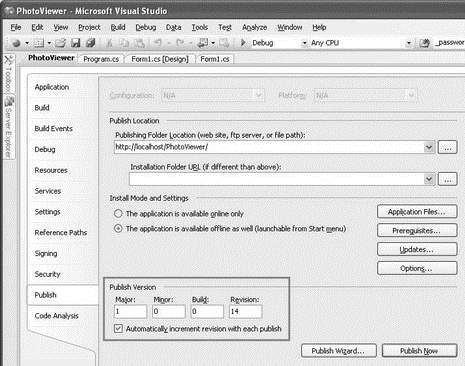
Figure 16-23
In addition, the Publish settings page also contains the Updates button, which enables you to specify how and when the application should check for updates (see Figure 16-24).
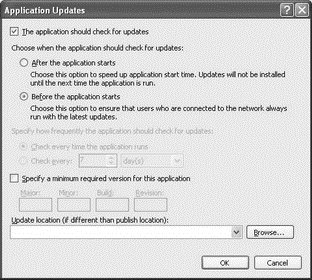
Figure 16-24
By default, the application checks for updates every time before it starts.
When the user closes and then relaunches the PhotoViewer application, he gets a prompt, as shown in Figure 16-25.
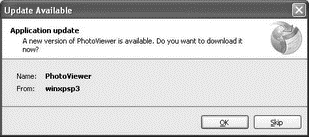
Figure 16-25
The user can click OK to download the updated application, or click Skip if he doesn't want to update the application now. The updated application will look like Figure 16-26.
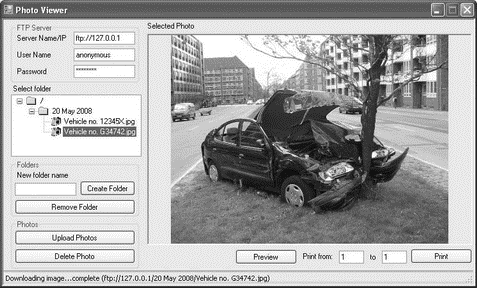
Figure 16-26
- Updating deployed software
- Deploying the Application
- Programmatically Updating the Application
- Under the Hood: Application and Deployment Manifests
- Updating Win API Tutorial
- 4.4.4 The Dispatcher
- About the author
- Chapter 7. The state machine
- Appendix E. Other resources and links
- Example NAT machine in theory
- The final stage of our NAT machine
- Compiling the user-land applications




