Книга: Windows Server 2012 R2 Storage, Security, & Networking Pocket Consultant
Assigning drive letters and paths
Assigning drive letters and paths
You can assign drives one drive letter and one or more drive paths, provided that the drive paths are mounted on NTFS drives. Drives don’t have to be assigned a drive letter or path. A drive with no designators is considered to be unmounted, and you can mount it by assigning a drive letter or path at a later date. You need to unmount a drive before moving it to another computer.
Windows cannot modify the drive letter of system, boot, or page-file volumes. To change the drive letter of a system or boot volume, you need to edit the registry as described in Microsoft Knowledge Base article 223188 (support.microsoft.com/kb/223188/ ). Before you can change the drive letter of a page-file volume, you might need to move the page file to a different volume.
To manage drive letters and paths, press and hold or right-click the drive you want to configure in Disk Management, and then tap or click Change Drive Letter And Paths to open the dialog box (shown in Figure 2–8). You can now do the following:
? Add a drive path Tap or click Add, select Mount In The Following Empty NTFS Folder, and then type the path to an existing folder, or tap or click Browse to search for or create a folder.
? Remove a drive path Select the drive path to remove, tap or click Remove, and then tap or click Yes.
? Assign a drive letter Tap or click Add, select Assign The Following Drive Letter, and then choose an available letter to assign to the drive.
? Change the drive letter Select the current drive letter, and then tap or click Change. Select Assign The Following Drive Letter, and then choose a different letter to assign to the drive.
? Remove a drive letter Select the current drive letter, tap or click Remove, and then tap or click Yes.
NOTE If you try to change the letter of a drive that’s in use, Windows Server 2012 R2 displays a warning. You need to exit programs that are using the drive and try again, or allow Disk Management to force the change by tapping or clicking Yes when prompted.
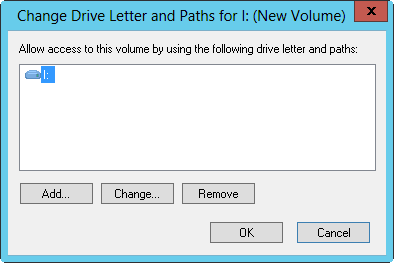
FIGURE 2–8 You can change the drive letter and path assignment in the Change Drive Letter And Paths dialog box.
- JDBC Туре 4 DRIVER
- Разработка приложений баз данных InterBase на Borland Delphi
- Open Source Insight and Discussion
- Introduction to Microprocessors and Microcontrollers
- Chapter 6. Traversing of tables and chains
- Chapter 8. Saving and restoring large rule-sets
- Chapter 11. Iptables targets and jumps
- Chapter 5 Installing and Configuring VirtualCenter 2.0
- Chapter 16. Commercial products based on Linux, iptables and netfilter
- Appendix A. Detailed explanations of special commands
- Appendix B. Common problems and questions
- Appendix E. Other resources and links




