Книга: Windows Server 2012 R2 Storage, Security, & Networking Pocket Consultant
Adding name servers
Adding name servers
NS records specify the name servers for the domain. Each primary and secondary name server should be declared through this record. If you obtain secondary name services from an ISP, be sure to insert the appropriate NS records.
You create an NS record by following these steps:
1. In the DNS Manager console, expand the Forward Lookup Zones folder for the server with which you want to work.
2. Display the DNS records for the domain by selecting the domain folder in the tree view.
3. Press and hold or right-click an existing NS record in the view pane, and then tap or click Properties. This opens the Properties dialog box for the domain with the Name Servers tab selected, as shown in Figure 9–7.
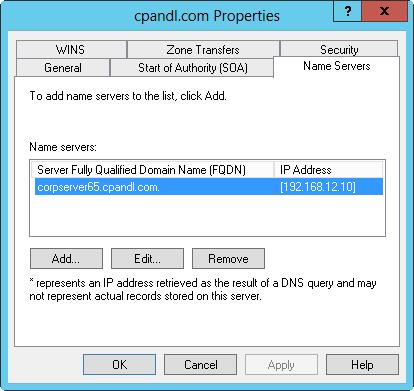
FIGURE 9–7 Configure name servers for the domain through the domain’s Properties dialog box.
4. Tap or click Add. This displays the New Name Server Record dialog box.
5. In the Server Fully Qualified Domain Name text box, enter the name of a DNS server for the child domain, such as corpserver01.cpandl.com and then tap or click Resolve. The server then performs a lookup query and adds the resolved IP address to the IP Address list.
6. Repeat step 5 to specify additional name servers. The order of the entries determines which IP address is used first. Change the order as necessary by using the Up and Down buttons. When you are ready to continue, tap or click OK to close the New Name Server Record dialog box.
7. Tap or click OK to save your changes.
- Adding address and pointer records
- Adding DNS aliases with CNAME
- Adding mail exchange servers
- namespace-uri()
- 11.5. Функции getservbyname и getservbyport
- 11.19. Функции gethostbyname_r и gethostbyaddr_r
- Метод GetTempName
- 6.1 Adding on to Eclipse
- Unreal Tournament 2004
- Adding New Users
- Name-Based Virtual Hosts
- Other FTP Servers




