Книга: Fedora™ Unleashed, 2008 edition
Using Fedora's kickstart Installation Method
Using Fedora's kickstart Installation Method
Automating the installation process can save system administrators a lot of time and effort during an initial deployment, upgrade, or maintenance cycle by managing multiple computers at one time. Fedora offers a highly automated installation technique called kickstart, developed by Red Hat, which can be used for unattended installation of Linux.
Fedora's kickstart installation uses a single configuration file with a special, extensive syntax on a server, boot floppy, or other medium to install Fedora via CD/DVD, a hard drive partition, or a network connection. Using kickstart is easy and involves passing a kernel argument to the Fedora Linux boot kernel. The various arguments tell the boot kernel to look for a configuration file on floppy, a designated server, via a network, specific file, or CD/DVD.
You can use kickstart to install Fedora on one or more computers at the same time. First, set up a web or FTP server with Fedora's installation files. Next, create a network boot floppy, using the techniques described in the next section. Follow the directions given here (choosing an FTP install), and then copy the custom kickstart file to the network boot floppy. You can then use this floppy (and copies) to boot one or more PCs to a network install, using your FTP server.
TIP
Fedora does not automatically install system-config-kickstart, the utility used to create and customize system-config-kickstart files. Be sure that you install it, using either yum or the Add/Remove Programs tool.
To begin the automated installation process, you create the configuration file that will be used by kickstart as an installation profile. You can configure the complex configuration file with Fedora's Kickstart Configurator. To start the configuration, click the Kickstart item from System, Administration menu, or enter the system-config-kickstart command, like so:
# system-config-kickstart
After you press Enter, you see the Kickstart Configurator dialog box, as shown in Figure B.2.
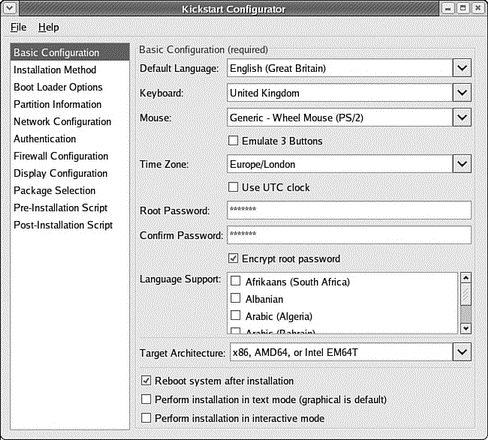
FIGURE B.2 Fedora's kickstart configuration tool, system-config-kickstart, can be used to quickly and easily create installation profiles for use in automated installations.
Click to select various options, and then enter the specifics desired for the target system. Start by selecting the default system language, type of keyboard, mouse, and so on. Of course, automated installations work best when they are done on similar equipment. When finished, press Ctrl+S, or use the Save File item from the File menu. The configuration will be saved with the name ks.cfg. When you use the kickstart installation method, the kickstart file will be read by computers booting to the install. The kickstart language covers nearly every aspect of an install with the exception of sound card, printer, or modem setup.
For example, a portion of a kickstart file generated for an install might look like this:
#Generated by Kickstart Configurator
#System language
lang en_US
#Language modules to install
langsupport en_US
#System keyboard
keyboard us
#System mouse mouse
genericps/2
#System timezone
timezone --utc Europe/London
#Root password
rootpw --iscrypted $1$/n3yjyDV$AWoBZgRQq/lAxyRhX1JSM1
...
Note that not all the output of a sample ks.cfg is shown. However, you can see that this file feeds kickstart directions for an install, including an encrypted root password to be installed on the target system.
The next step is to copy your new ks.cfg to a boot disk created with one of the boot floppy images (found at http://www.thisiscool.com/fcfloppy.htm). You can do this with Linux by using the mount and cp commands. For example, insert your boot disk into your PC, and then use the mount command (as root) like so:
# mount /mnt floppy
If Fedora has mounted your floppy automatically, you'll receive an error message such as /dev/fd0 already mounted. You can then simply copy the ks.cfg file to your floppy, as follows:
# cp ks.cfg /mnt/floppy
You can verify the contents of the floppy by using the ls command like this:
# ls /mnt/floppy
boot.msg general.msg initrd.img ks.cfg ldlinux.sys
options.msg param.msg rescue.msg snake.msg splash.lss
syslinux.cfg syslinux.png vmlinuz
Then unmount the floppy, using the umount command:
# umount /mnt/floppy
Remove the disk. It is now ready for use. When you use the disk to boot a PC, tell the install boot image that you want to perform a kickstart install:
linux ks=floppy
The installer then uses the specifications you outlined in the Kickstart Configurator and saved in ks.cfg to install Fedora.
- Using the Network File System
- APPENDIX B Installation Resources
- Caveats using NAT
- Using Double Quotes to Resolve Variables in Strings with Embedded Spaces
- Installation on Red Hat 7.1
- Data Binding Using the GridView Control
- Using the kill Command to Control Processes
- 15.4 Resource Synchronization Methods
- CHAPTER 2 Installation
- PART VI Fedora Housekeeping
- CHAPTER 1 Installing Fedora
- CHAPTER 2 Fedora Quick Start




