Книга: Fedora™ Unleashed, 2008 edition
Preparing for the Install Process
Preparing for the Install Process
The basic steps in installing Fedora are to plan, install, and configure. You have to decide how to boot to an install and how much room to devote to Linux. Then perform the install (a sample step-by-step installation is discussed in Chapter 1, "Installing Fedora"), and afterward configure your system to host new users and specific software services. Much of the initial work is done during the install process because the installer, Anaconda, walks you through partitioning, configuring the desktop, and configuration of any recognized network adapter.
TIP
You can use the first Fedora CD or the DVD to perform other tasks aside from installing Linux. The CD-ROM/DVD features a rescue mode and you can also use it to partition and prepare a hard drive for Linux, using fdisk as described earlier.
There are many different ways to install Fedora, and selecting an installation method might depend on the equipment on hand, existing bandwidth, or equipment limitations. Here are some of the most commonly used installation methods:
? CD-ROM/DVD — Using a compatible CD-ROM or DVD drive attached to the computer. (Laptop users with an external CD-ROM drive need PCMCIA support from a driver disk image included under the first CD-ROM's images directory.)
? Network File System (NFS) — You can install Fedora from a remotely mounted hard drive containing the Fedora software. To perform this installation, you must have an installed and supported network interface card, along with a boot floppy with network support. (You learn how to make boot floppies later in this section of the chapter.)
? File Transfer Protocol (FTP) — As with an NFS install, installation via FTP requires that the Fedora software be available on a public FTP server. You also need an installed and supported network interface card, along with a boot floppy with network support.
? Installation via the Internet — If you have the bandwidth, it might be possible to install Fedora via the Internet; however, this method might not be as reliable as using a local area network (LAN) because of availability and current use of the Fedora Project or other servers on mirror sites.
? A hard drive partition — By copying the ISO images to a hard drive partition, you can then boot to an install.
? Preinstalled media — It is also possible to install Linux on another hard drive and then transfer the hard drive to your computer. This is handy, especially if your site uses removable hard drives or other media.
After booting and choosing to use either a graphical or text-based install interface, the installation procedure is nearly the same for each type of install. Chapter 1 walks you through a typical installation.
Installing Fedora can be as simple as inserting the first CD/DVD into your computer's CD drive and rebooting the computer. But if you choose this method, first make sure that your system's BIOS is set to boot from CD-ROM.
You usually enter the BIOS to make this change by depressing a particular key, such as Del or F2, immediately after turning on the computer. After entering the BIOS, navigate to the BIOS Boot menu, which should look like Figure B.1.
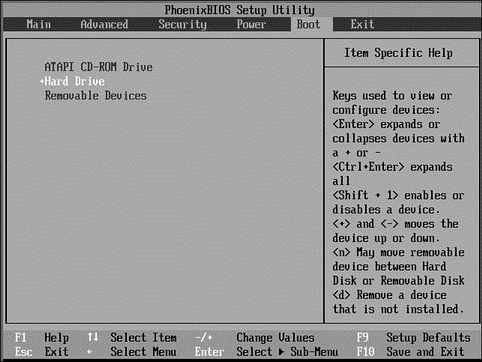
FIGURE B.1 To boot to an install using your Fedora CD-ROM or DVD, set your BIOS to have your computer boot using its CD drive.
- APPENDIX B Installation Resources
- Forced writes - палка о двух концах
- Forced Writes
- 4.4.4 The Dispatcher
- Introduction to Microprocessors and Microcontrollers
- About the author
- Chapter 7. The state machine
- Chapter 5 Installing and Configuring VirtualCenter 2.0
- Chapter 15. Graphical User Interfaces for Iptables
- Appendix E. Other resources and links
- What NAT is used for and basic terms and expressions
- Example NAT machine in theory




