Книга: Fedora™ Unleashed, 2008 edition
Configuring Clients
Configuring Clients
Before you configure your new Squid server, you should set up the local web browser to use Squid for its web access. This allows you to test your rules as you are working with the configuration file.
To configure Firefox, select Preferences from the Edit menu. From the dialog that appears, click the Connection Settings button (near the bottom on the General tab) and select the option Manual Proxy Configuration. Check the box beneath it, Use the Same Proxy for All Protocols; then enter 127.0.0.1 as the IP address and 3128 as the port number. See Figure 22.1 for how this should look. If you are configuring a remote client, specify the IP address of the Squid server instead of 127.0.0.1.
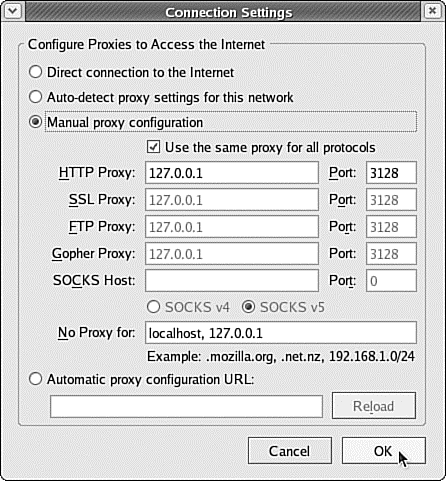
FIGURE 22.1 Setting up Firefox to use 127.0.0.1 routes all its web requests through Squid.
For Konqueror, go to the Settings menu and select Configure Konqueror. From the left tab, scroll down to Proxy, select Manually Specify the Proxy Settings, and then click Setup. Enter 127.0.0.1 as the proxy IP address and 3128 as the port. As with Firefox, if you are configuring a remote client, specify the IP address of the Squid server instead of 127.0.0.1.
Internet Explorer's proxy settings are in Tools/Internet Options. From the Connections tab, click the LAN Settings button and enable the Use a Proxy Server for Your LAN option. Enter the address as the IP of your Squid machine, and then specify 3128 as the port.
- Chapter 5 Installing and Configuring VirtualCenter 2.0
- Other Mail Clients
- Graphical Clients
- Configuring DNS for Clients
- Configuring name resolution on DNS clients
- CHAPTER 18 Administering Database Services
- CHAPTER 22 Setting Up a Proxy Server
- CHAPTER 23 Managing DNS
- CHAPTER 24 LDAP
- Konqueror
- Choosing an Email Client
- Understanding Point-to-Point Protocol over Ethernet




