Книга: Fedora™ Unleashed, 2008 edition
Adjusting Volume
Adjusting Volume
Fedora now benefits from the inclusion of PulseAudio, a new way of controlling sound across Fedora. Instead of having a single global volume level, PulseAudio allows you to tailor each program to your specific needs. You may want to have music played at a louder volume than video; this is easy to do with PulseAudio, which is found under Applications, Sound and Video, as seen in Figure 7.14.
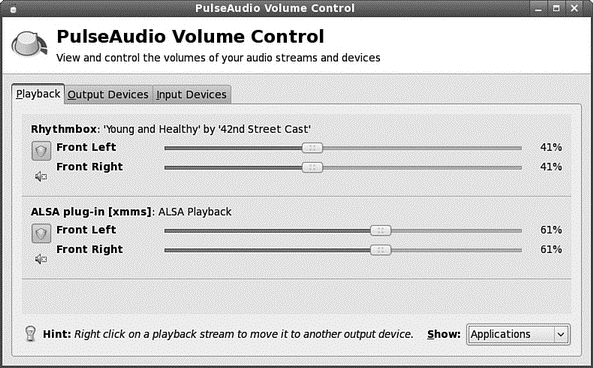
FIGURE 7.14 Control the volume level for each application that is currently handling sound with the volume slider.
You can also set the global output volume by using the slider found under the Output tab.
Alternatively you can control all the output volumes for the system to make sure that you have set everything to your taste, as shown in Figure 7.15. To access the volume control, right-click on the speaker icon and select Open Volume Control.
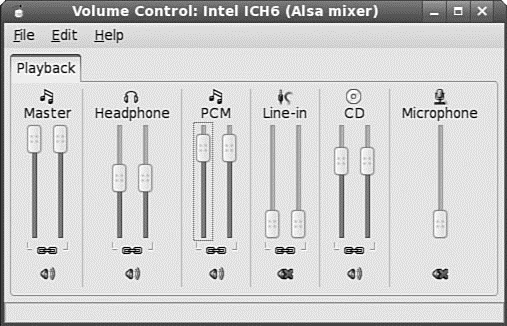
FIGURE 7.15 Use the volume control to manage volume settings for all your sound output devices.
- На всех дисках моего компьютера есть папка System Volume Information. Для чего она нужна?
- Logical Volume Management
- Mounting an NFS Volume
- Mounting a Remote NetWare Volume
- Using volumes and volume sets
- Creating partitions and simple volumes
- Understanding volume basics
- Understanding volume sets
- Creating volumes and volume sets
- Deleting volumes and volume sets
- Managing volumes
- Repairing a mirrored system volume to enable boot




