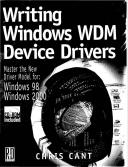Книга: Writing Windows WDM Device Drivers
Installing Wdm1
Installing Wdm1
That's enough on the Wdm1 code so far. The compiled driver, Wdm1.sys, is provided on the CD in free and checked build versions. However, you can recompile it if you wish.
Normally, Windows detects when a device is installed and prompts for the necessary drivers if they cannot be found already in the system. Full details of the driver selection process are given later.
For the virtual Wdm1 device, use the Control Panel "Add New Hardware" applet wizard. The process is basically the same for Windows 98 and Windows 2000.
Click Next two times, select "No, I want to select hardware from a list" and click Next. Select "Other devices" and click Next. Click "Have Disk…" and browse to the path of the Wdm1 driver (e.g., C:WDMBookWdm1Sys) and click "OK".
Two models are listed from the found installation INF files, one for the Wdm1 checked build and one for the free build. Select the model you want to install and select Next. Select "Finish" to complete installation.
The installation process does whatever the INF file specifies. The Wdm1 INF files copy the relevant driver to the Windows system32drivers directory, adds registry settings, etc.
Windows should now have created a Wdm1 device for you. Check that it appears in the Device Manager "Other devices" category (e.g., named "WDM Book: WDM1 Example, free build"). The next chapter describes a Win32 user mode program that you can use to test that the driver is working.
In the Wdm1 code, the DriverEntry routine has been called along with various other Plug and Play callback routines, as described later.
- Cross-Platform and WDM INF Files
- Testing Wdm3 Events
- Chapter 5 Installing and Configuring VirtualCenter 2.0
- Testing Wdm2 Power Capabilities
- CHAPTER 1 Installing Fedora
- Installing from CD or DVD
- Installing Using a Network
- Choosing, Configuring, and Installing the Boot Loader
- Installing and Configuring OpenOffice.org
- Installing Proprietary Video Drivers
- Installing Popular Games in Fedora
- Installing Xen