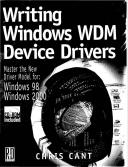Книга: Writing Windows WDM Device Drivers
Managing Devices and Drivers
Разделы на этой странице:
Managing Devices and Drivers
Having installed Wdm1, there are various device and driver management jobs that you can perform.
Add Another Device
You can open another device with the same driver using the Add New Hardware wizard again. Windows made a copy of the INF file so you can select the device from the list without having to specify your driver location. Additional entries are made in the registry for the second Wdm1 device and the device interface to it.
Removing a Device
In the Device Manager, select the device you want to remove. Click Uninstall or Remove.
Most of the device and driver registry entries are removed if the Wdm1 device is removed. However, the registry entry for the device interface and the Windows 2000 Services entry persist after a device is removed.
When you remove a device, the INF file is not removed from the Windows INF directory structure. Similarly, the Wdm1.sys driver file remains in place in the System32Drivers directory. This makes it easy to reinstall a Wdm1 device.
If all the driver's devices have been removed, the driver is unloaded from memory. At this stage, if you update the driver in the Windows System32drivers directory and reinstall the device, the new driver is used.
Updating the Driver
The simplest way to update a driver is to use the Update/Change driver option in the Device Manager properties for a device. The book software projects always make a copy of the latest build of a driver in the Windows System32Drivers directory so you can reinstall a new driver without having to select the Have disk option. W2000 uses the files in this directory while W98 requires you to specify the location of the new files.
Alternatively, remove all devices and invoke the Add New Hardware wizard again.
NT Style Drivers
NT style (non-Plug and Play) drivers must use a special installation process, as described in Chapter 11.
Updating an NT style driver happens in a different way, as well. First, you must get your driver into the Windows System32drivers directory.
In NT 3.51 and NT 4, run the Control Panel Devices applet. Find your driver, stop it, and start it again. In Windows 2000 you must opt to show hidden devices in the Device Manager before you can start or stop NT style drivers. Alternatively, you can run the book software Servicer program; type in the name of your driver; press Stop and then Start. If you run an NT style driver in W98, you must reboot the computer to use an updated driver.
- Managing Printing Services
- Разработка приложений баз данных InterBase на Borland Delphi
- Open Source Insight and Discussion
- Introduction to Microprocessors and Microcontrollers
- Chapter 6. Traversing of tables and chains
- Chapter 8. Saving and restoring large rule-sets
- Chapter 11. Iptables targets and jumps
- Chapter 5 Installing and Configuring VirtualCenter 2.0
- Chapter 16. Commercial products based on Linux, iptables and netfilter
- Appendix A. Detailed explanations of special commands
- Appendix B. Common problems and questions
- Appendix E. Other resources and links