Книга: Learning GNU Emacs, 3rd Edition
12.13.1 Starting Ediff
12.13.1 Starting Ediff
For the most part, you launch Ediff as an independent entity rather than having it invoked automatically by the version control interface. The exception (as mentioned above) is if you ask Emacs for help resolving conflicts when they occur during a check-in operation or manually invoke vc-resolve-conflicts while visiting a buffer containing such conflicts.
If you want to use Ediff to compare two nonconflicting revisions of a file, choose Tools ? Compare (Ediff) ? File with revision, or type M-x ediff-revision Enter. Ediff prompts you for the file you'd like to compare (defaulting to the file associated with the current buffer), and the revision(s) you'd like to compare, defaulting to the version last checked in and the current state of the buffer. (Ediff can also be used for many tasks outside the context of version control systems; you might want to explore the options on the Compare (Ediff) menu on a rainy day.)
The first time you invoke Ediff, you will probably find it disorienting. In addition to the expected pair of buffers showing you the two files or revisions being compared, it pops open a small "control window" (see Figure 12-4) in which you type commands. In its default configuration, this is a separate operating system window (or what Emacs refers to as a "frame"). For Ediff commands to work, this window must have keyboard focus (must show as being the currently active window as far as the operating system is concerned). This is different from almost any other situation in Emacs, in that you're looking at and manipulating content in one frame while a second frame has focus.
Figure 12-4. The Ediff control window in its default state (Mac OS X)
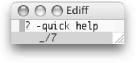
In its default configuration, the control window is designed to be small enough not to get in the way on smaller displays. The problem is that you might not even notice it, let alone realize what it's for! In addition to being the place you type Ediff commands, this small window shows you where you are in the difference list (in this case, before the first of seven differences), and reminds you that you can type ? to get some more help. As a new Ediff user, we strongly recommend that you type ? each time you fire it up to expand the control window into the larger, Quick Help mode, shown in Figure 12-5.
Figure 12-5. The Ediff control window showing Quick Help (Mac OS X)
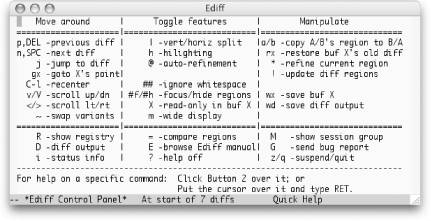
In addition to the control window, you'll see the differences between the files you're comparing inside the frame you were previously using for editing. If you're looking at a large file, none of the differences might be visible initially. You can jump to the first difference by typing n or pressing the space bar, as suggested by the quick help window. (Remember that for any of the Ediff commands to work, the control/quick help window must have keyboard focus.) The displayed differences will look something like Figure 12-6.
Figure 12-6. Differences displayed by Ediff
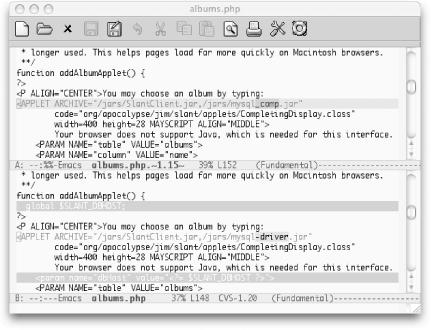
Ediff centers the difference regions within each buffer, and marks the changed lines with color, further emphasizing the specific portions of the lines which have changed to help attract visual attention to the differences. This is much more helpful than the traditional diff mode, making it worthwhile learning the strange new interface.
- 12.13.8 Invoking Ediff Automatically
- 12.13.4 Quitting Ediff
- Starting SNAT and the POSTROUTING chain
- Starting the Install
- Starting X
- Starting X from the Console by Using startx
- Starting and Stopping Services Manually
- Starting and Stopping Apache
- Starting the Apache Server Manually
- Starting the smbd Daemon
- Starting the Very Secure FTP Server (vsftpd) Package
- 2.2.2. Starting the Target Board




