Книга: Learning GNU Emacs, 3rd Edition
10.1.7 But Where Is the Variable I Want?
10.1.7 But Where Is the Variable I Want?
One of the biggest stumbling blocks to using Custom is knowing where a particular variable is located. Custom has a lot of groups and subgroups—and they aren't always intuitive. There are two quick ways to "search" for a specific variable. You can press Tab to use the completion feature in the minibuffer or you can browse through the entire Custom hierarchy.
To use the completion approach, type M-x customize-option or select Options ? Customize Emacs ? Specific Option. You'll see Customize Option: in the minibuffer. You can type a string like font and then hit the Tab key to see what variables start with that string.
You can also create a custom buffer with options matching a regular expression with M-x customize-apropos (or Options ? Customize Emacs ? Options Matching Regexp). You can type in a regular expression (or a simple string) and Custom builds a new buffer with all groups containing matching options.
If you want to browse the hierarchy to see the related groups of variables in a reasonably compact view, select Options ? Customize Emacs ? Browse Customization Groups. That should land you on a screen similar to Figure 10-9.
Figure 10-9. Browsing customization groups (Mac OS X)
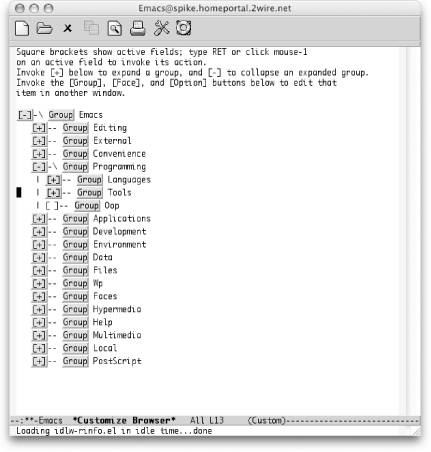
You can activate the [+] and [-] buttons just like you do other Custom buttons (click on them with your mouse or move the keyboard cursor to them and press Enter.) This allows you to browse the entire set of Custom groups and subgroups. After you find the variable you're looking for, click on the Option button next to the variable or click on the Group button for the variable's parent group if you want to edit multiple variables in the group.
- Attributes
- 8.5.2 Typical Condition Variable Operations
- 4.4.4 The Dispatcher
- About the author
- Chapter 7. The state machine
- Appendix E. Other resources and links
- Example NAT machine in theory
- Using Double Quotes to Resolve Variables in Strings with Embedded Spaces
- The final stage of our NAT machine
- Where to get iptables
- Compiling the user-land applications
- The conntrack entries




