Книга: Learning GNU Emacs, 3rd Edition
10.1.4 An Abbrev Mode Example
10.1.4 An Abbrev Mode Example
Word abbreviation mode is a wonderful way to correct typos on the fly. But it can't work that way unless it is turned on. Let's use Custom to turn on word abbreviation mode (discussed in Chapter 3).
Type: M-x custom Enter
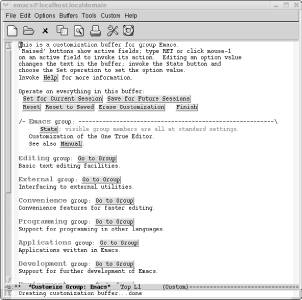
Main customization screen.
Click on the Go to Group button next to Editing group
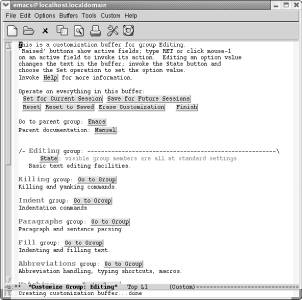
The Editing group.
Click on the Go to Group button next to Abbreviations group
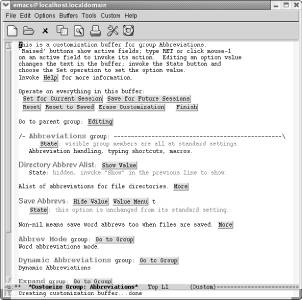
The Abbreviations group.
Click on the Go to Group button next to Abbrev Mode group
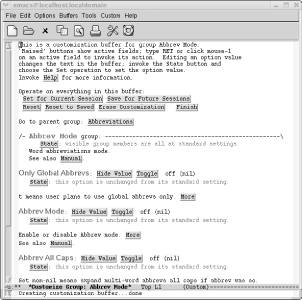
The Abbrev Mode group.
Finally, we're at a screen where we can set the option! Notice that the first content line, Abbrev Mode group, says next to the State button visible group members are all at standard settings. Also note that Abbrev Mode, near the bottom of the screen, says this option is unchanged from its standard setting.
We'll turn on the Abbrev Mode option by pressing the Toggle button.
Click Toggle next to Abbrev Mode
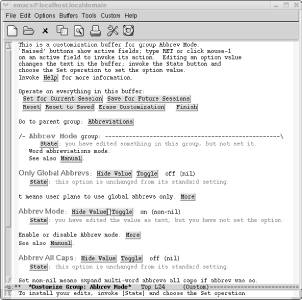
Abbrev mode is set to on.
The text near Abbrev Mode group now says, You have edited something in this group, but not set it. The text near the Abbrev Mode option says, you have edited the value as text, but you have not set the option. These are clear hints that we must take one more step to set this option. And if those weren't hints enough, the minibuffer explicitly instructs, To install your edits, invoke [State] and choose the Set operation. We could click on the State button next to the option, but it's just as convenient (if not more convenient) to click on the Save For Future Sessions option near the top of the screen. This saves all options we've changed in the buffer, which in our case is just one option.
Near the top of the screen, click on Save for Future Sessions
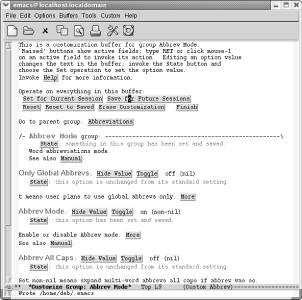
Emacs tells you that it wrote the .emacs file.
Next to the Abbrev Mode group it now says, something in this group has been set and saved. Next to the Abbrev Mode option it says, this option has been set and saved. Note also that Abbrev appears on the mode line now; we have indeed successfully turned on word abbreviation mode. Click Finish repeatedly to kill all the Custom buffers.
Congratulations; you're on your way to customizing Emacs. You should spend some time wandering around in the various groups Custom offers to get a sense of the things you can control. We'll look at the popular topics of customizing fonts, colors, and keyboard mappings in later sections. But Custom offers a much wider variety of areas to tweak. Don't be afraid to look around. You can always use the Reset option to undo something that doesn't behave the way you expected or wanted.
- Chapter 14. Example scripts
- Appendix J. Example scripts code-base
- Example NAT machine in theory
- example rc.firewall
- Example rc.firewall script
- Example rc.DMZ.firewall script
- Example rc.UTIN.firewall script
- Example rc.DHCP.firewall script
- Example rc.flush-iptables script
- Example rc.test-iptables script
- 1.1.4. Model Explorer - навигатор модели
- An Example of Conversions in Action




