Книга: C# 2008 Programmer
Creating a CAB File
Creating a CAB File
An easy way to package your Windows Mobile application is to create a CAB file so that you can transfer it onto the end user's device (using emails, web browser, memory card, and so on). The following steps show you how:
1. Add a new project to the current solution in Visual Studio 2008 (see Figure 18-21).
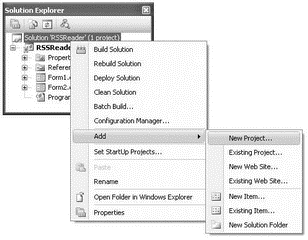
Figure 18-21
2. Choose the Setup and Deployment project type, and select the Smart Device CAB Project template (see Figure 18-22). Use the default name of SmartDeviceCab1, and click OK.
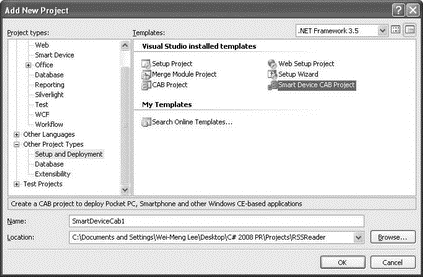
Figure 18-22
3. In the File System tab, right-click on Application Folder, and select Add?Project Output (see Figure 18-23).
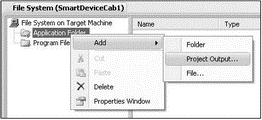
Figure 18-23
4. Select the RSSReader project, and click Primary output (see Figure 18-24). Click OK. This adds the output of the RSSReader project (which is your executable application) to the current project.
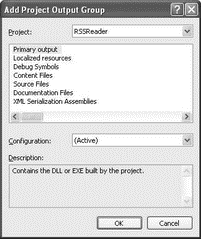
Figure 18-24
5. Right-click on the output item shown on the right-side of the File System tab, and create a shortcut to it (see Figure 18-25). Name the shortcut RSSReader.
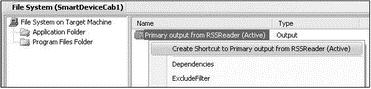
Figure 18-25
6. Right-click the File System on Target Machine item, and select Add Special Folder?Start Menu Folder (see Figure 18-26).
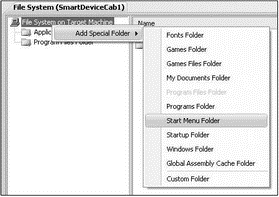
Figure 18-26
7. Drag and drop the RSSReader shortcut onto the newly added Start Menu Folder (see Figure 18-27). This ensures that when the CAB file is installed on the device, a shortcut named RSS Reader appears in the Start menu.
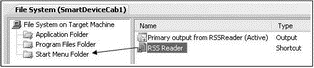
Figure 18-27
8. Right-click on the SmartDeviceCab1 project name in Solution Explorer, and select Properties. Change the Configuration from Debug to Release. Also, name the output file ReleaseRSSReader.cab (see Figure 18-28).
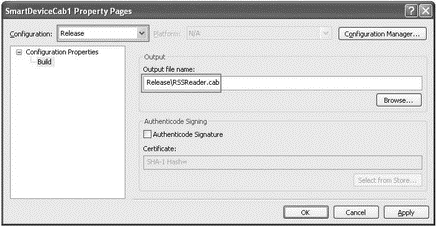
Figure 18-28
9. In Visual Studio 2008, change the configuration from Debug to Release (see Figure 18-29).
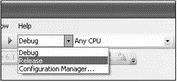
Figure 18-29
10. Finally, set the properties of the SmartDeviceCab1 project as shown in the following table (see Figure 18-30).
| Property | Value |
|---|---|
| Manufacturer | Developer Learning Solutions |
| ProductName | RSS Reader v1.0 |
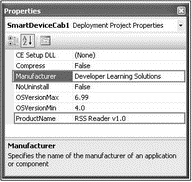
Figure 18-30
That's it! Right-click on the SmartDeviceCab1 project name in Solution Explorer and select Build. You can find the CAB file located in the Release folder of the SmartDeviceCab1 project (see Figure 18-31).
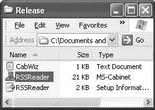
Figure 18-31
Now you can distribute the CAB file to your customers using various media such as FTP, web hosting, email, and so on. When the user clicks on the RSSReader CAB file in File Explorer (on the device; see Figure 18-32), the application will ask if he wants to install it onto the device, or onto the storage card (if available).
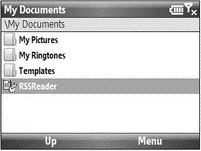
Figure 18-32
When the application is installed, the RSS Reader shortcut is in the Start menu (see Figure 18-33).
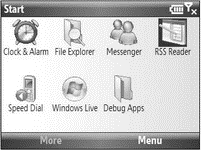
Figure 18-33
- Shared Cache file
- Безопасность внешних таблиц. Параметр EXTERNAL FILE DIRECTORY
- Chapter 13. rc.firewall file
- 1. APPLICABILITY AND DEFINITIONS
- Creating CDs from the Command Line
- 4.3.3. Makefile Targets
- Что это за файл – pagefile.sys?
- Для чего нужны папки Windows, Documents and Settings, Program Files и Temp?
- Можно ли указать использование по умолчанию вместо C:Program Files другого каталога для установки программ?
- На установочном диске Windows много файлов с расширением CAB. Что это за файлы?
- Можно ли удалять из папки Program Files папки деинсталлированных программ?
- Диски С: и D: невозможно открыть простым щелчком кнопки мыши. Появляется сообщение Не найден файл file.exe. Что делать?




