Книга: C# 2008 Programmer
Configuring the FTP Server
Configuring the FTP Server
Before you start writing the code of this application, you first need to configure FTP service for your computer. For this project, use the FTP service on your development machine.
By default, FTP service is not installed in Windows (note that FTP service is not available on Windows Vista Home editions). To add FTP Service to your computer, select Control Panel?Add or Remove Programs. Click the Add/Remove Windows Component tab, select Internet Information Services (IIS), and click the Details button. Select File Transfer Protocol (FTP) Service, and click OK.
To configure the FTP service on your computer, launch the Internet Information Services management console window by typing the command inetmgr in the Run window. Your FTP site should look like Figure 16-2.
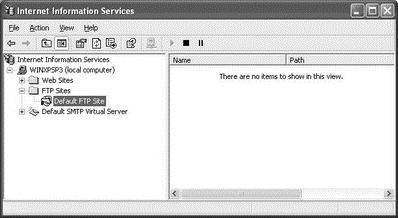
Figure 16-2
Right-click the Default FTP Site item, and select Properties. Click the Security Accounts tab. Ensure that the Allow Anonymous Connections checkbox is checked (see Figure 16-3) to enable an anonymous user to log in to your FTP service.
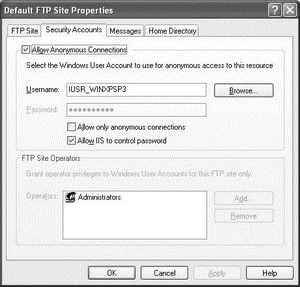
Figure 16-3
Next, click on the Home Directory tab, and check the Write checkbox (see Figure 16-4). This allows users to your FTP service to upload files and create directories on the FTP server.
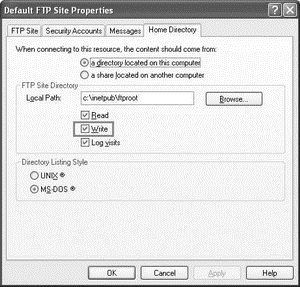
Figure 16-4
Click OK to finish the configuration of the FTP service.
- Installing FTP Software
- The FTP User
- Configuring the Very Secure FTP Server
- Configuring the wu-ftpd Server
- Using Commands in the ftpaccess File to Configure wu-ftpd
- Configuring xinetd for the wu-ftp Server
- Тестирование Web-сервиса XML с помощью WebDev.WebServer.exe
- InterBase Super Server для Windows
- Каталог BIN в SuperServer
- Минимальный состав сервера InterBase SuperServer
- InterBase Classic Server под Linux




