Книга: Windows Server 2012 R2 Storage, Security, & Networking Pocket Consultant
Scheduling and prioritizing print jobs
Разделы на этой странице:
Scheduling and prioritizing print jobs
You can use the Properties dialog box for the printer you’re configuring to set default settings for print job priority and scheduling. Open the dialog box, and then tap or click the Advanced tab. You can now set the default schedule and priority settings by using the text boxes shown in Figure 10–10. Each of these text boxes is discussed in the sections that follow.
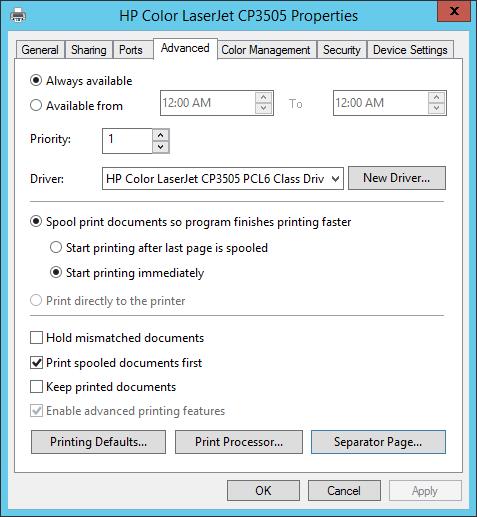
FIGURE 10–10 You configure print job scheduling and priority on the Advanced tab.
Scheduling printer availability
Printers are always available or available only during the hours specified. You set printer availability on the Advanced tab. Select Always Available to make the printer available at all times. Select Available From to set specific hours of operation.
TIP As I mentioned before, you can create additional printers for the same print device. All you need to do is change the printer name and share name. To handle long print jobs that would interfere with the normal use of a printer, you might want to create a new printer for a print device and then set the availability to off-hours for your location. That printer could then be used for long print jobs that you don’t want to run during the normal workday. The key to success with this approach is to ensure that the off-hours printer is clearly named as such and that users know how to use the various printers.
Setting printer priority
You can set the default priority for print jobs in the Priority box on the Advanced tab. Print jobs always print in order of priority. Jobs with higher priority print before jobs with lower priority.
Configuring print spooling
For print devices attached to the network, you usually want the printer to spool files rather than print files directly. Print spooling makes it possible to use a printer to manage print jobs.
ENABLING SPOOLING
To enable spooling, use one of the following options:
? Spool Print Documents So Program Finishes Printing Faster Select this option to spool print jobs.
? Start Printing After Last Page Is Spooled Select this option if you want the entire document to be spooled before printing begins. This option ensures that the entire document makes it into the print queue before printing. If for some reason printing is canceled or not completed, the job won’t be printed.
? Start Printing Immediately Select this option if you want printing to begin immediately when the print device isn’t already in use. This option is preferable when you want print jobs to be completed more quickly or when you want to ensure that the application returns control to users as soon as possible.
OTHER SPOOLING OPTIONS
You can disable spooling by selecting the Print Directly To The Printer option. The following additional check boxes let you configure other spooling options:
? Hold Mismatched Documents If you select this option, the spooler holds print jobs that don’t match the setup for the print device. Selecting this option is a good idea if you frequently have to change printer form or tray assignments.
? Print Spooled Documents First If you select this option, jobs that have completed spooling will print before jobs in the process of spooling, regardless of whether the spooling jobs have higher priority.
? Keep Printed Documents Typically, documents are deleted from the queue after they’re printed. To keep a copy of documents in the printer, select this option. Use this option if you’re printing files that can’t easily be re-created. In this way, you can reprint the document without having to re-create it. For details, see “Pausing, resuming, and restarting individual document printing” later in this chapter.
? Enable Advanced Printing Features When you enable this option, you can use advanced printing options (if available), such as Page Order and Pages Per Sheet. If you note compatibility problems when using advanced options, you should disable the advanced printing features by clearing this check box.
- Adding comments and location information
- Listing printers in Active Directory
- Managing printer drivers
- Setting a separator page and changing print device mode
- Changing the printer port
- Scheduling and prioritizing print jobs
- Starting and stopping printer sharing
- Setting printer access permissions
- Auditing print jobs
- Setting document defaults
- Разработка приложений баз данных InterBase на Borland Delphi
- Open Source Insight and Discussion
- Introduction to Microprocessors and Microcontrollers
- Chapter 6. Traversing of tables and chains
- Chapter 8. Saving and restoring large rule-sets
- Chapter 11. Iptables targets and jumps
- Chapter 5 Installing and Configuring VirtualCenter 2.0
- Chapter 16. Commercial products based on Linux, iptables and netfilter
- Appendix A. Detailed explanations of special commands
- Appendix B. Common problems and questions
- Appendix E. Other resources and links
- IP filtering terms and expressions




