Книга: Fedora™ Unleashed, 2008 edition
Working with Gnome Office
Working with Gnome Office
The other office suite available for GNOME is Gnome Office, which is a collection of individual applications. Unlike OpenOffice.org, Gnome Office does not have a coherent suite of applications, meaning that you have to get used to using a word processor that offers no integration with a spreadsheet, and that cannot work directly with a presentation package. However, if you need only one or two components, it is worthwhile investigating Gnome Office.
The GTK Widget Set
Open source developers are always trying to make it easier for people to build applications and help in development. To this end, there are a number of widgets or toolkits that other developers can use to rapidly create and deploy GUI applications. These widgets control things such as drop-down lists, Save As dialogs, window buttons, and general look and feel. Unfortunately, whereas Windows and Apple developers have to worry about only one set of widgets each, Linux has a plethora of different widgets, including GTK+, QT, and Motif. What is worse is that these widgets are incompatible with one another, making it difficult to easily move a finished application from one widget set to another.
GTK is an acronym for GIMP Tool Kit. The GIMP (The GNU Image Manipulation Program) is a graphics application very similar to Adobe Photoshop. By using the GTK-based jargon, we save ourselves several hundred words of typing and help move along our discussion of GNOME Office. You might also see similar references to QT and Motif, as well as to other widget sets, in these chapters.
Here are some of the primary components of the Gnome Office suite that are available in Fedora:
? AbiWord — This word processing program enables you to compose, format, and organize text documents and has some compatibility with the Microsoft Word file format. It uses plug-ins (programs that add functionality such as language translation) to enhance its functionality.
? Gnumeric — This spreadsheet program enables you to manipulate numbers in a spreadsheet format. Support for all but the most esoteric Microsoft Excel functions means that users should have little trouble trading spreadsheets with Excel users.
? The GIMP — This graphics application enables you to create images for general use. It can import and export all common graphic file formats. The GIMP is analogous to Adobe's Photoshop application and is described in Chapter 7, "Multimedia."
? Evolution — Evolution is a mail client with an interface similar to Microsoft Outlook, providing email, scheduling, and calendaring. It is described in Chapter 5, "On the Internet."
The loose association of applications known as Gnome Office includes several additional applications that duplicate the functionality of applications already provided by Fedora. Those extra GNOME applications are not included in a default installation of Fedora to eliminate redundancy. They are all available from the Gnome Office website, at http://www.gnome.org/projects/ooo/. Both The GIMP and Evolution are available with Fedora by default. You have to use yum or pirut to retrieve the remaining components.
Fedora provides the AbiWord editor as part of its Extras, shown in Figure 6.14. AbiWord can import XML, Microsoft Word, RTF, UTF8, plain text, WordPerfect, KWord, and a few other formats. AbiWord is notable for its use of plug-ins, or integrated helper applications, that extend its capabilities. These plug-ins add language translation, HTML editing, a thesaurus, a Linux command shell, and an online dictionary, among other functions and features. If you just need a straightforward but powerful word processing application, you should examine AbiWord.
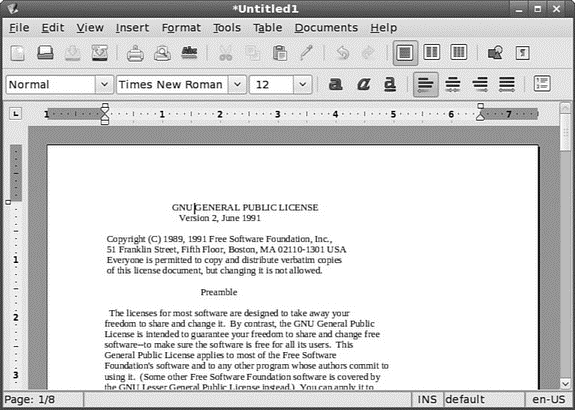
FIGURE 6.14 AbiWord is a word processing program for Fedora, GNOME, and X11. It handles some formats that OpenOffice.org cannot, but does not yet do well with Microsoft Word formats.
AbiWord is not installed by default in Fedora; instead, you need to use Add/Remove Programs to retrieve it. Just search for AbiWord, and install the package.
After you've installed AbiWord, it becomes available under Applications, Office, AbiWord. If you are familiar with Microsoft Works, the AbiWord interface will be familiar to you because its designers based the interface upon Works.
You can use the Gnumeric spreadsheet application to perform financial calculations and to graph data, as shown in Figure 6.15. It can import comma- or tab-separated files, text, or files in the Gnumeric XML format, saving files only as XML or text. You need to install Gnumeric using either Add/Remove Software or the following command:
# yum install gnumeric
To launch Gnumeric from the menu, choose Applications, Office, Gnumeric Spreadsheet.
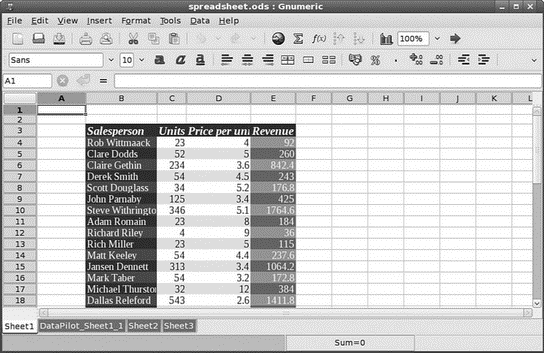
FIGURE 6.15 GNOME's Gnumeric is a capable financial data editor — here working with the same spreadsheet used earlier. OpenOffice.org also provides a spreadsheet application, as does KOffice.
After you press Enter, the main Gnumeric window appears. You enter data in the spread sheet by clicking a cell and then typing in the text box. To create a graph, you click and drag over the spreadsheet cells to highlight the desired data, and then you click the Graph Wizard icon in Gnumeric's toolbar. Gnumeric's graphing component launches, and you are guided through a series of dialogs to create a graph. When you have finished, you can click and drag a blank area of your spreadsheet, and the graph appears.
The Project Planner application is useful for tracking the progress of projects, much like its Windows counterpart, Microsoft Project. When the main window is displayed, you can start a new project or import an existing project. The application provides three views: Resources, Gantt Charts, and Tasks.
- CHAPTER 3 Working with GNOME
- Working with vi
- Office Suites for Fedora
- Working with KOffice
- Глава 31 Редактор настроек GNOME
- SERVER WORKING SIZE
- Using Double Quotes to Resolve Variables in Strings with Embedded Spaces
- Drawbacks with restore
- Интеграция Windows SharePoint и Microsoft Office
- 7. AGGREGATION WITH INDEPENDENT WORKS
- Извлечение и возврат документов в приложениях Microsoft Office 2007
- Создание рабочих областей для документов из приложений Microsoft Office 2007




