Книга: Learning GNU Emacs, 3rd Edition
2.3 Marking Text to Delete, Move, or Copy
What if the text you want to delete is just a phrase? Or half a paragraph? Or several paragraphs? In Emacs, you select text by defining an area called a region. You can mark regions with the mouse or by using the keyboard. What happens with the mouse is a bit complicated, so we describe it later in this chapter, following our discussion of the system clipboard.
To define a region using the keyboard, you use a secondary pointer called a mark. Some versions of Emacs display the mark on the screen; unfortunately, in GNU Emacs, the mark is invisible.
You set the mark at one end of the region by pressing C-Space or C-@, then move the cursor to the other end of the region. (The cursor is sometimes also referred to as point. There is one minor but important difference between the cursor and the point, however. The cursor is on top of a character; in Emacs, the point is actually in between the character the cursor is on and the previous character. As we said, this difference is minor, but it helps you to visualize where the cursor should be when you mark a region.) Figure 2-5 illustrates point, mark, and region.
Figure 2-5. Point, mark, and region
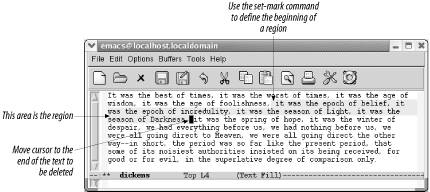
Let's mark a sample region. In this example, we remove the phrase "it was the worst of times." First, we find the beginning of the phrase. Then we set the mark, move forward to the end of the phrase, and cut.
Move to the beginning of "it" and press C-Space.
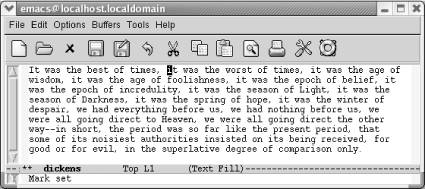
Set the mark; Mark set appears in the minibuffer.
Move to the "i" in "it was the age of wisdom." Because the point is really just before the "i," this placement will be just right.
Move to the "i" in "it was the age of wisdom"
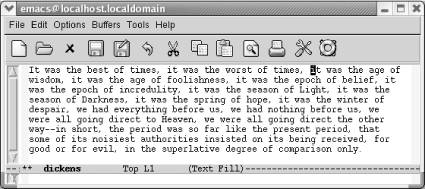
The point is at the end of the region to be marked.
Now the region is marked. If the region is not highlighted, you'll want to make sure it is marked correctly before giving the delete command. Press C-x C-x (for exchange-point-and-mark); this command swaps the locations of the mark and the point. If the cursor moves to where you thought the mark was, the region is marked correctly. Especially because you can't see the mark, it's a good habit to check its location using C-x C-x before deleting a region. People who have used Emacs for years still forget to set the mark and then make a deletion without knowing what they've just deleted. (The undo command, bound to C-_ and C-x u, comes in handy in such a case.)
To cut the region, press C-w (for kill-region). (The scissors icon on the toolbar also works.)
Press: C-w
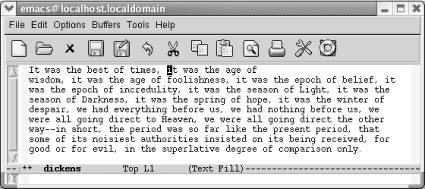
C-w cuts the region.
If you're not sure of what you deleted, just press C-_ to undo it. The text is still marked, and you can delete it again with C-w if you want to. To move text, mark it, press C-w to cut the region, then move the cursor to the place you want to insert the text, and press C-y. If you yank the text back into the wrong location, just type C-_ to undo it, then move to the place you really wanted to put the text, and press C-y again.
When you're defining a region, you normally set the mark at one end and then move the cursor to the other end of the region. A few shortcuts are helpful in some of the most common situations. To mark a paragraph, press M-h. This sets the mark at the end of the paragraph and places the cursor at the beginning automatically. Similarly, C-x h (for mark-whole-buffer) marks the entire buffer; the cursor goes to the beginning, and the mark is placed at the end. Finally, C-x C-p marks the current page, with pages being defined by the C-l character if you are in text mode. Of course, marking a paragraph, page, or buffer is usually only the prelude to some other operation, like killing (C-w).




