Книга: Learning GNU Emacs, 3rd Edition
14.4.1 Using Info to Read Manuals
14.4.1 Using Info to Read Manuals
Most GNU documentation (including Emacs documentation) is in texinfo format and designed to be read in the Info documentation reader. Typing C-h i (for info) puts you at the top-level of the Info tree. You'll see that Emacs is just one choice of many. In Info, documentation is organized as trees of information called nodes. If you want information on a topic, you can select its tree; the nodes of the tree contain information on subtopics, subsubtopics, etc., organized hierarchically.
When you type C-h i, you see a read-only buffer containing the directory node of the Info system in a window in Info mode. If you press h while in Info, you get a tutorial on Info analogous to the one described earlier for basic Emacs commands.
You're probably better off typing C-h r, which sends you directly to the Emacs manual.
Type: C-h r
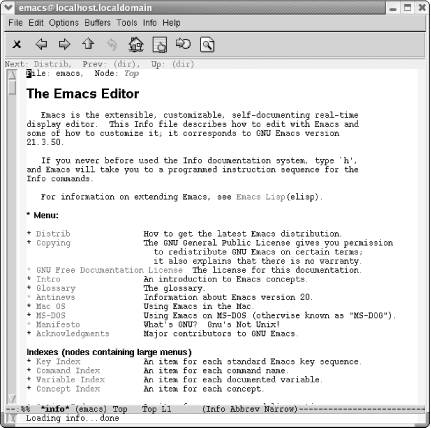
Emacs displays the table of contents for the Emacs manual.
Note that the icons are almost completely different in Info mode. Later in this section, Table 14-3 lists them, along with the keystrokes needed for navigating in this mode.
Info is relatively simple, yet complex enough to have its own tutorial. Typing h sends you through a tutorial to acquaint you with the main commands.
To select a menu option (you see a * next to these), move to that option. Obviously, moving with the mouse is one method; you then select the option using the middle mouse button. Alternatively, move to the option by pressing Tab, and then press Enter.
Move to Minibuffer (you'll need to scroll down), and then press Enter.
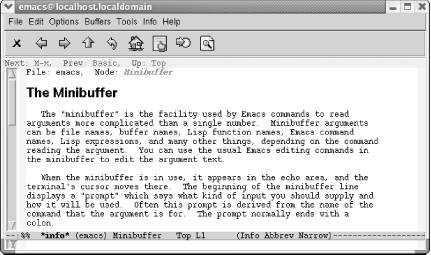
The Minibuffer topic appears.
If you want to read through the whole topic, you can press Space to scroll down. Space is helpful for continuous reading because after you complete a topic, it moves you to the next node at this level. If you read all of this topic, you'll learn more about the minibuffer than you ever thought possible.
If you press u twice (to move up a level), you'll move back to the Emacs table of contents. The up arrow icon on the toolbar does the same thing. To accomplish this with a single keystroke, type t (for Info-top-node) or click on the house toolbar icon. That command takes you to the top level in one move, no matter how far down the Info tree you've traveled.
To search for a particular topic, type i or click on the toolbar icon that shows a finger pointing at a piece of paper.
Type: i
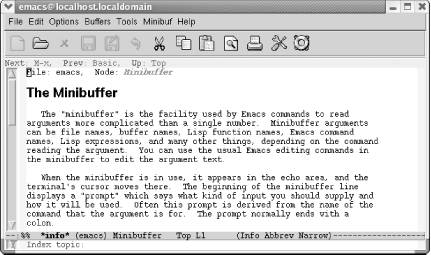
Emacs prompts for an index topic.
Type: macro Enter
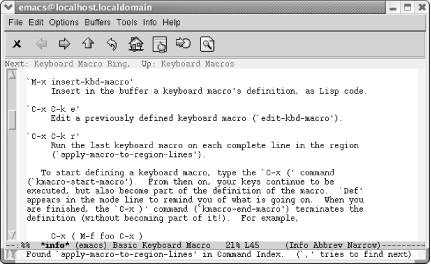
Emacs brings up the first topic related to macros.
Type a comma: ,
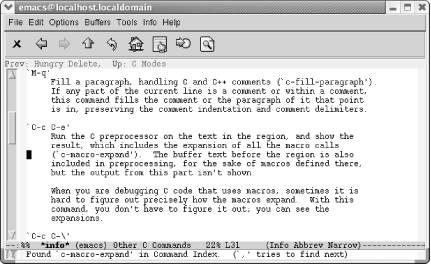
Emacs moves to the next macro-related topic in the index.
As you step through index entries in this way, it's helpful to look at the top of the screen to see what topic you're in. You might want to move up a node (or to the previous or next node) to get a better view of the topic at hand rather than navigating to the next index entry by typing another comma.
Navigating through Info can take some practice. For example, one might think that the command p (for Info-prev)[97] would behave rather like a web browser back button (especially given that the toolbar icon for this command looks like one). Previous in this case means relative to the Info documentation tree, not to your session (though it may appear that way sometimes). It means that you want to move to the previous item at this level. To move back to the previous screen in your session, use l (for Info-last), shown on the toolbar with a curved arrow icon (like the icon for undo in other modes). This command behaves like a web browser back button.
The commands C-h F (for Info-goto-emacs-command-node) and C-h K (for Info-goto-emacs-key-command-node) let you use Info in a more focused way. They are essentially the Info equivalents of C-h f (for describe-function) and C-h k (for describe-key), respectively: they start up the Info system and go directly to the documentation for the command (for C-h F) or the keystroke(s) (for C-h K) you give as an argument.
Table 14-3. Info commands
| Keystrokes | Toolbar icon | Command name | Action |
|---|
Tab
Info-next-reference
Move to the next menu item or cross-reference.
Space
Info-scroll-up
Scroll the screen; move to the next topic at this level when finished.
Del orPgUp
Info-scroll-down
Scroll backward.

Info-prev
Move to the previous topic at this level (not like a browser back button). If there is no previous topic, move up a level.
u

Info-up
Move up a level.

Info-next
Move to the next topic at this level.
i

Info-index
Search the index for a topic.
,
Info-index-next
Go to the next topic in the index.
m
Info-menu
Select a menu item through the keyboard.
q

Info-exit
Quit info.

Info-search
Search for a regular expression.
g

Info-goto-node
Go to a specified node.
t

Info-top-node
Go to the top node.
l

Info-last
Go to the last node you visited (like a browser back button).
h
Info-help
Start the info tutorial.
- Класс StreamReader
- How to read
- Caveats using NAT
- Using Double Quotes to Resolve Variables in Strings with Embedded Spaces
- Information request
- Data Binding Using the GridView Control
- Using the kill Command to Control Processes
- 6.6.4 sigwait and sigwaitinfo
- 6.6.5 SIGEV_THREAD
- На всех дисках моего компьютера есть папка System Volume Information. Для чего она нужна?
- При запуске программы появляется сообщение Инструкция по адресу 0х77ddb1d1 обратилась к памяти по адресу 0x0080002c. Пам...
- В Adobe Acrobat Reader русский текст на экране читается нормально, а при печати получается текст из набора символов. Как...




