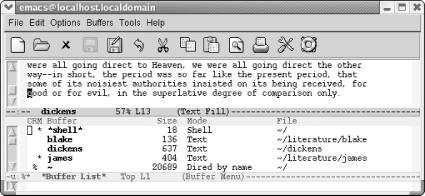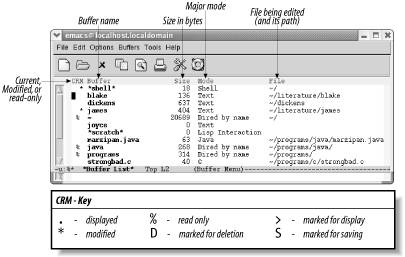GNU Emacs is the most popular and widespread of the Emacs family of editors. It is also the most powerful and flexible. Unlike all other text editors, GNU Emacs is a complete working environment—you can stay within Emacs all day without leaving.
, 3rd Edition tells readers how to get started with the GNU Emacs editor. It is a thorough guide that will also "grow" with you: as you become more proficient, this book will help you learn how to use Emacs more effectively. It takes you from basic Emacs usage (simple text editing) to moderately complicated customization and programming.The third edition of
describes Emacs 21.3 from the ground up, including new user interface features such as an icon-based toolbar and an interactive interface to Emacs customization. A new chapter details how to install and run Emacs on Mac OS X, Windows, and Linux, including tips for using Emacs effectively on those platforms.
, third edition, covers:
Learning GNU Emacs
Learning GNU Emacs
Learning GNU Emacs
• How to edit files with Emacs
• Using the operating system shell through Emacs
• How to use multiple buffers, windows, and frames
• Customizing Emacs interactively and through startup files
• Writing macros to circumvent repetitious tasks
• Emacs as a programming environment for Java, C++, and Perl, among others
• Using Emacs as an integrated development environment (IDE)
• Integrating Emacs with CVS, Subversion and other change control systems for projects with multiple developers
• Writing HTML, XHTML, and XML with Emacs
• The basics of Emacs Lisp
The book is aimed at new Emacs users, whether or not they are programmers. Also useful for readers switching from other Emacs implementations to GNU Emacs.
4.5.4 Getting a List of Buffers
4.5.4 Getting a List of Buffers
Because you can create an unlimited number of buffers in an Emacs session, you can have so many buffers going that you can't remember them all. At any point, you can get a list of your buffers (yes, we know you know how to do that by holding down Ctrl and clicking the left mouse button, but this is a little different). This list provides you with important information—for example, whether you've changed the buffer since you last saved it.
If you press C-x C-b, Emacs lists your buffers. It creates a new *Buffer List* window on the screen, which shows you all the buffers.
Type: C-x C-b
Emacs displays a list of buffers.
You can use this list as an informational display ("these are my buffers") or you can actually work with buffers from this list, as covered in the next section.
Figure 4-3 shows what each of the symbols in the buffer list means.
Figure 4-3. Understanding the buffer list