Книга: Embedded Linux development using Eclipse
7.6.1 Making It a Product
7.6.1 Making It a Product
Ultimately of course, we want to create a stand-alone product that doesn’t require Eclipse to run. Right-click the HelloRCP project entry and select New?Product Configuration. All you have to do is give it a File name. Call it “Hello.”
A new file shows up under the project called Hello.product and that file is opened in the Product Configuration editor. Give the product a name, say “Hello RCP.” Click the New… button to create a new product ID. The default values are fine, so just click Finish.
In the Configuration tab click Add… and select HelloRCP from the Plug-in Selection list. Then click Add Required Plug-ins. The Configuration tab should now look like Figure 7.15.
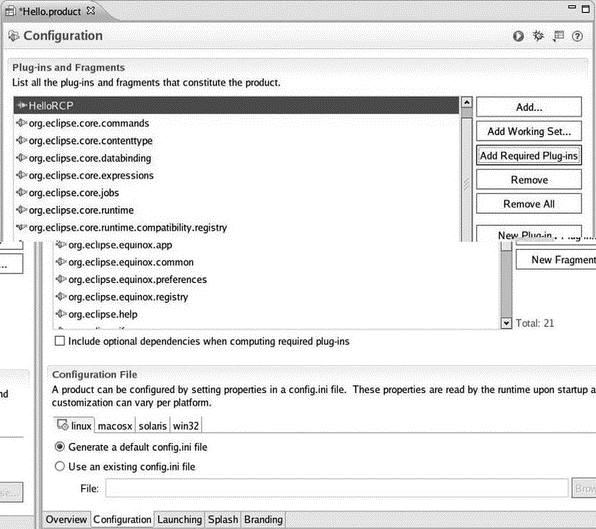
Figure 7.15: Product Configuration editor, Configuration tab.
Go back to the Overview tab, save the file, and click Synchronize to get this configuration in sync with the plug-in. At this point it’s a good idea to test the application one more time by clicking Launch an Eclipse application. If the Hello RCP window came up correctly, then we’re ready to export the finished product.
Click on Eclipse Product export wizard. Select a relevant name for Root directory. I called it “HelloApp.” We’ll store the final application in a Destination Directory. Click Browse…, which starts in your workspace. I chose to just put it in HelloRCP. Click Finish and the final application will be built.
Go to the root directory you just created and you’ll see that the executable is called eclipse. You’ve just created a stand-alone rich client application.
A much more extensive and interesting example of a rich client application is available from the Eclipse CVS repository. Go to the CVS Repository Exploring perspective and add a new repository. The details are:
Host: dev.eclipse.org
Repository Path: /cvsroot/eclipse
User: anonymous
Password: (leave blank)
Connection Type: pserver
After connecting, expand the HEAD branch to find a very large number of projects. Scroll down to find org.eclipse.ui.examples.rcp.browser. Check out that project. Note, incidentally, that there are quite a few ui.examples projects. Later on, you might want to investigate some of the others.
Back in the Plug-in Development perspective, right-click the new project entry in Package Explorer and select PDE Tools?Open Manifest. In the Testing section of the manifest Overview page, click Launch an Eclipse application to bring up the browser window of Figure 7.16.
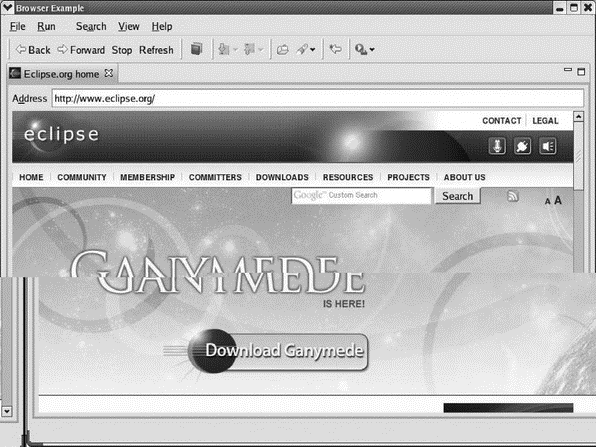
Figure 7.16: Rich Client Platform browser application.
This project already has a Browser.product file that you can turn into a stand-alone application, as we did above with HelloRCP.
- 5 глава Этика product placement и законодательство
- Chapter 16. Commercial products based on Linux, iptables and netfilter
- Глава 1. Этаж Product
- Product placement на телевидении
- CHAPTER 6 Productivity Applications
- Productivity Applications Written for Microsoft Windows
- Making the Choice
- Making the Switch
- Making Directories with mkdir
- Как мы работаем с product backlog’ом
- 3 глава Психологические приемы воздействия product placement на управление потребительским поведением
- История product placement




