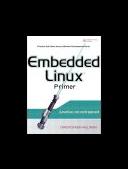Книга: Embedded Linux Primer: A Practical, Real-World Approach
13.1.3. Debug Session in GDB
13.1.3. Debug Session in GDB
We conclude this introduction to GDB by showing a typical debug session. In the previous demonstration of a program crash, we could have elected to step through the code to narrow down the cause of the failure. Of course, if you get a core dump, you should always start there. However, in other situations, you might want to set breakpoints and step through running code. Listing 13-4 details how we start GDB in preparation for a debug session. Note that the program must have been compiled with the debug flag enabled in the gcc command line for GDB to be useful in this context. Refer back to Figure 12-1 in Chapter 12, "Embedded Development Environment"; this is a cross-debug session with GDB running on your development host, debugging a program running on your target. We cover complete details of remote application debugging in Chapter 15, "Debugging Embedded Linux Applications."
Listing 13-4. Initiating a GDB Debug Session
$ xscale_be-gdb -silent webs
(gdb) target remote 192.168.1.21:2001
0x40000790 in ?? ()
(gdb) b main
Breakpoint 1 at 0x12b74: file main.c, line 78.
(gdb) c
Continuing.
Breakpoint 1, main (argc=1, argv=0xbefffe04) at main.c:78
78 bopen(NULL, (60 * 1024), B_USE_MALLOC);
(gdb) b ErrorInHandler
Breakpoint 2 at 0x12b30: file led.c, line 57.
(gdb) c
Continuing.
Breakpoint 2, ErrorInHandler (wp=0x311a0, urlPrefix=0x2f648 "/Error",
webDir=0x2f660 "", arg=0, url=0x31e88 "/Error", path=0x31918 "/Error",
query=0x318e8 "") at led.c:57
57 siz = 10000 * sizeof(BigBlock);
(gdb) next
59 p = malloc(siz);
(gdb) next
61 return InitBlock(p, siz);
(gdb) p p
$1 =(unsigned char *) 0x0
(gdb) p siz
$2 = 100000000
(gdb)
Following through this simple debug session, first we connect to our target board using the gdb target command. We cover remote debugging in more detail in Chapter 15. When we are connected to our target hardware, we set a breakpoint at main() using the gdb break (abbreviated b) command. Then we issue the gdb continue (abbreviated c) command to resume execution of the program. If we had any program arguments, we could have issued them on the command line when we invoked GDB.
We hit the breakpoint set at main(), and set another one at ErrorInHandler(), followed by the continue command, again abbreviated. When this new breakpoint is hit, we begin to step through the code using the next command. There we encounter the call to malloc(). Following the malloc() call, we examine the return value and discover the failure as indicated by the null return value. Finally, we print the value of the parameter in the malloc() call and see that a very large memory region (100 million bytes) is being requested, which fails.
Although trivial, the GDB examples in this section should enable the newcomer to become immediately productive with GDB. Few of us have really mastered GDBit is very complex and has many capabilities. Later in Section 13.2, "Data Display Debugger," we introduce a graphical front end to GDB that can ease the transition for those unfamiliar with GDB.
One final note about GDB: No doubt you have noticed the many banner lines GDB displays on the console when it is first invoked, as in Listing 13-1. In these examples, as stated earlier, we used a cross-gdb from the Monta Vista embedded Linux distribution. The banner lines contain a vital piece of information that the embedded developer must be aware of: GDB's host and target specifications. From Listing 13-1, we saw the following output when GDB was invoked:
This GDB was configured as "--host=i686-pc-linux-gnu --target=armv5teb-montavista-linuxeabi"
In this instance, we were invoking a version of GDB that was compiled to execute from a Linux PCspecifically, an i686 running the GNU/Linux operating system. Equally critical, this instance of GDB was compiled to debug ARM binary code generated from the armv5teb big endian toolchain.
One of the most common mistakes made by newcomers to embedded development is to use the wrong GDB while trying to debug target executables. If something isn't working right, you should immediately check your GDB configuration to make sure that it makes sense for your environment. You cannot use your native GDB to debug target code!
- 15.2.1. gdbserver
- 15.5.2. Attaching to a Running Process
- 5.4.6 Debugging on the Target
- Файлы *.GDB изнутри
- Chapter 12. Debugging your scripts
- Data sending and control session
- Debugging, a necessity
- Bash debugging tips
- System tools used for debugging
- Iptables debugging
- Other debugging tools
- 5.2.3 In-Circuit Debuggers