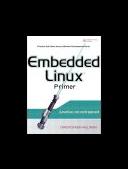Книга: Embedded Linux Primer: A Practical, Real-World Approach
12.3.3. NFS Server
12.3.3. NFS Server
Using an NFS root mount for your target board is a very powerful development tool. Some of the advantages of this configuration for development are:
• Your root file system is not size-restricted by your board's own limited resources, such as Flash memory.
• Changes made to your application files during development are immediately available to your target system.
• You can debug and boot your kernel before developing and debugging your root file system.
Setting up an NFS server varies depending on the desktop Linux distribution you are using. As with the other services described in this chapter, you must consult the documentation for your own Linux distribution for the details appropriate to your configuration. The NFS service must be started from either your startup scripts, a graphical menu, or the command line. For example, the command to start NFS services from a root command prompt for a Fedora Core 2 Linux desktop is as follows:
$ /etc/init.d/nfs start (or restart)
You must do this each time you start your desktop Linux workstation. (This and other services can be started automatically on bootingconsult the documentation for your desktop Linux distribution.) In addition to enabling the service, your kernel must be compiled with support for NFS. Although DHCP and TFTP are both user space utilities, NFS requires kernel support. This is true on both your development workstation and your target board. Figure 12-2 illustrates the configuration options for NFS in the kernel. Notice that there are configuration options for both NFS server and client support. Note also the option for root file system on NFS. Your target kernel must have this option configured for NFS root mount operation.
Figure 12-2. NFS kernel configuration
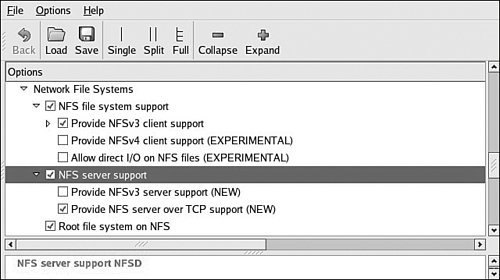
The NFS server gets its instructions from an exports file located on your server. It is commonly found in /etc/exports. Listing 12-7 is an example of a simple exports entry.
Listing 12-7. Simple NFS exports File
$ cat /etc/exports
# /etc/exports
/home/chris/sandbox/coyote-target *(rw,sync,no_root_squash)
/home/chris/sandbox/pdna-target *(rw,sync,no_root_squash)
/home/chris/workspace *(rw,sync,no_root_squash)
These entries on my workstation allow a client to remotely mount any of the three directories shown. The attributes following the directory specification instruct the NFS server to allow connections from any IP address (*) and to mount the respective directories with the given attributes (read/write with no_root_squash). The latter attribute enables a client with root privileges to exercise those privileges on the given directory. It is usually required when working with embedded systems because they often have only root accounts.
You can test your NFS configuration right from your workstation. Assuming that you have NFS services enabled (requires both NFS server and client components enabled), you can mount a local NFS export as you would mount any other file system:
# mount -t nfs localhost:/home/chris/workspace /mnt/remote
If this command succeeds and the files in .../workspace are available on /mnt/remote, your NFS server configuration is working.